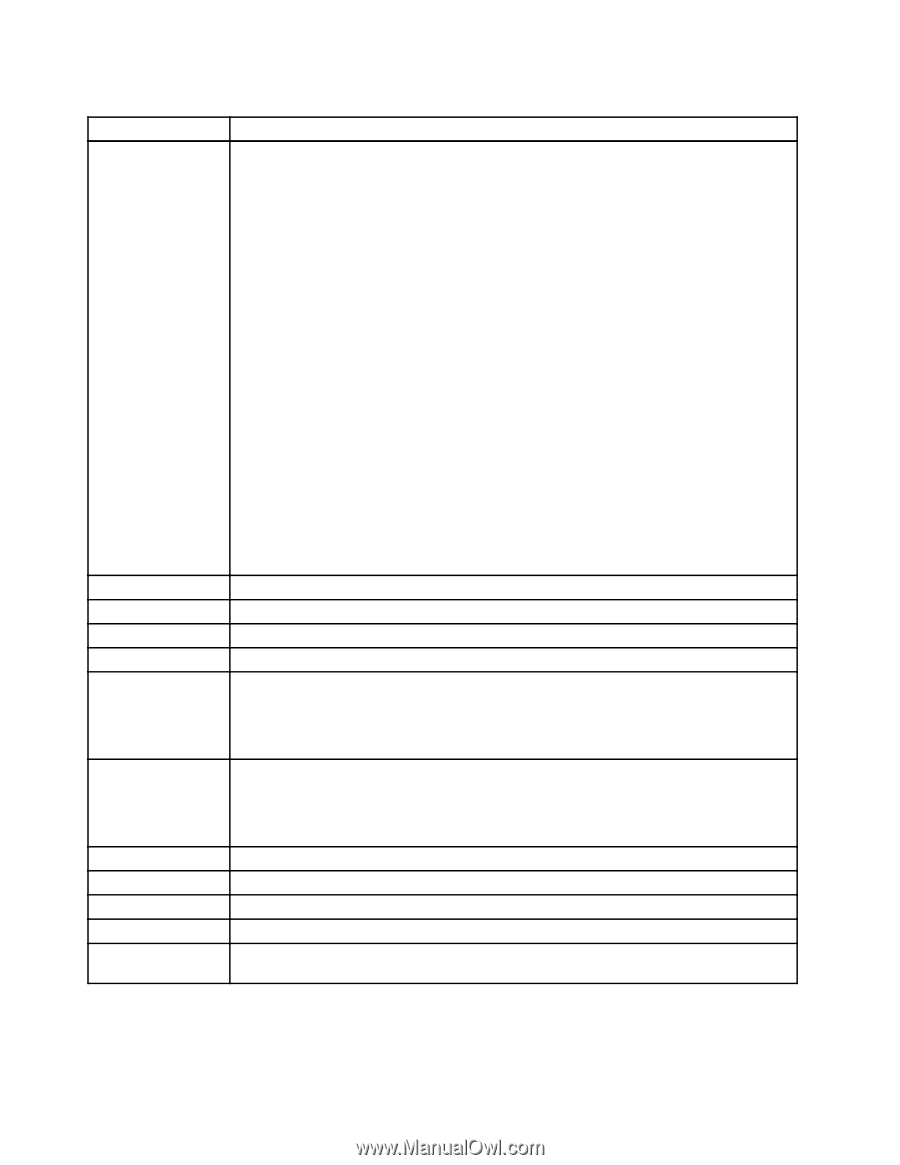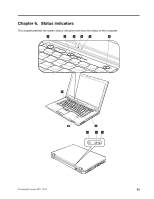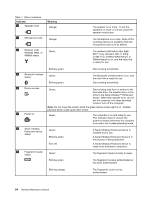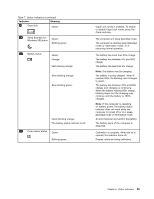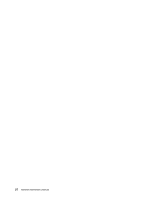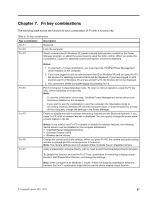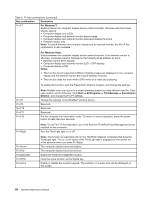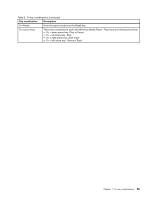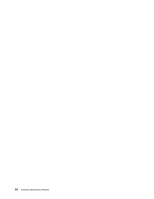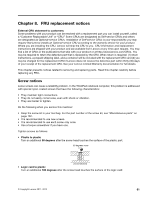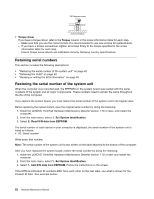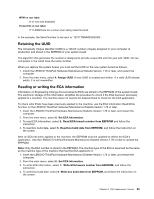Lenovo ThinkPad T520 Hardware Maintenance Manual - Page 64
Key combination, Description, For Windows 7, Notes, Start, All Programs, ThinkVantage, Presentation - driver
 |
View all Lenovo ThinkPad T520 manuals
Add to My Manuals
Save this manual to your list of manuals |
Page 64 highlights
Table 8. Fn key combinations (continued) Key combination Description Fn+F7 For Windows 7: Switch between the computer display and an external monitor. Windows will show these display options: • Computer display only (LCD) • Computer display and external monitor (same image) • Computer display and external monitor (extended desktop function) • External monitor only Note: To switch between the computer display and an external monitor, the Win+P key combination is also available. For Windows Vista: Switch between the computer display and an external monitor. If an external monitor is attached, computer output is displayed in the following three patterns by turns: • External monitor (CRT display) • Computer display and external monitor (LCD + CRT display) • Computer display (LCD) Notes: • This function is not supported if different desktop images are displayed on the computer display and the external monitor (the extend desktop function). • This function does not work while a DVD movie or a video clip is playing. To enable this function, start the Presentation Director program, and change the settings. Fn+F8 Fn+F9 Fn+F10 Fn+F11 Fn+F12 Note: Multiple users can log on to a single operating system by using different user IDs. Each user needs to do the following: Click Start ➙ All Programs ➙ ThinkVantage ➙ Presentation Director, and change the Fn+F7 settings. Change the settings of the UltraNav® pointing device. Reserved. Reserved. Reserved. Put the computer into hibernation mode. To return to normal operation, press the power button for less than four seconds. Fn+PgUp Note: To use Fn+F12 for hibernation, you must have the ThinkPad Power Management driver installed on the computer. Turn the ThinkLight light on or off. Fn+Home Fn+End Fn+Spacebar Fn+PrtSc Fn+ScrLk Note: This function is supported only on the ThinkPad notebook computers that have the ThinkLight light. The on or off status of the ThinkLigh light is displayed on the screen for a few seconds when you press Fn+PgUp. The computer display becomes brighter. The computer display becomes dimmer. Enable the FullScreen Magnifier function. Have the same function as the SysRq key. Enable or disable the numeric keypad. The indicator of numeric lock will be displayed on the screen. 58 Hardware Maintenance Manual