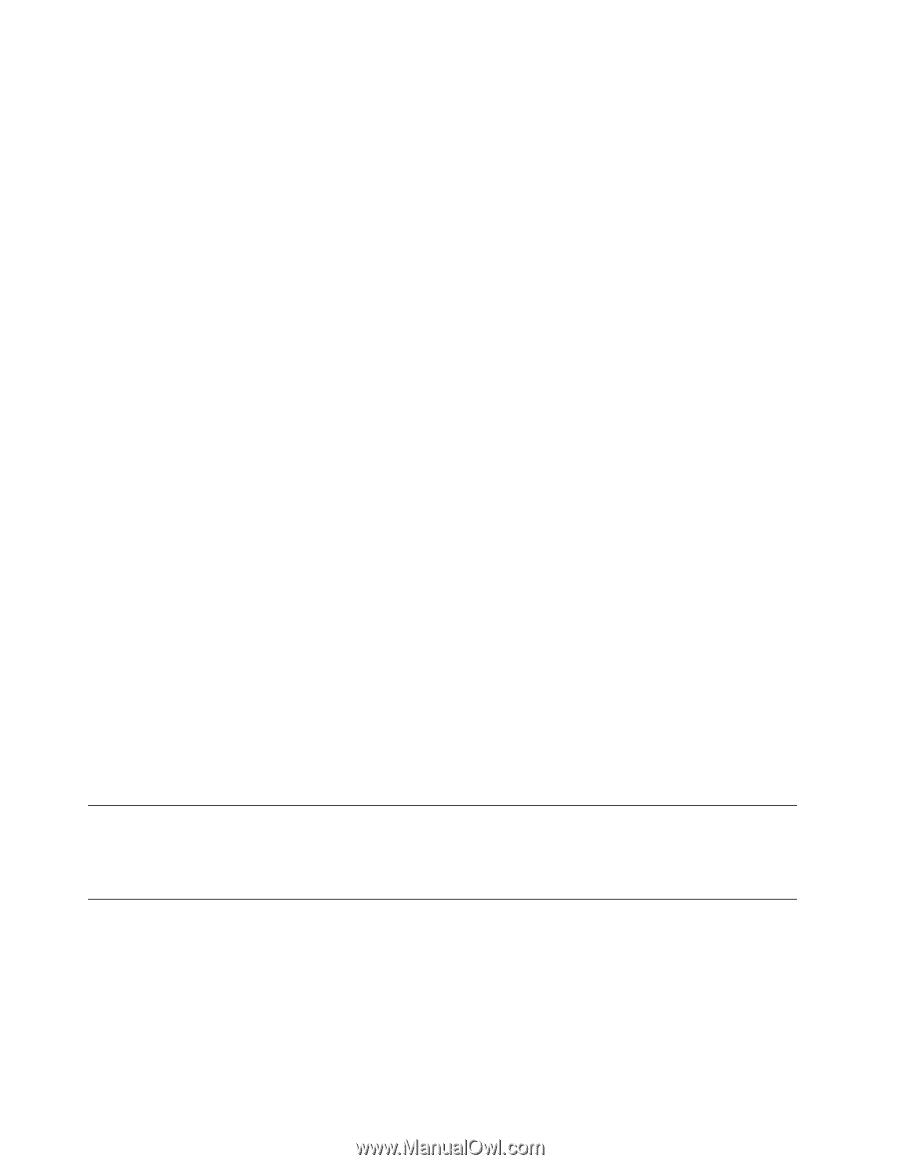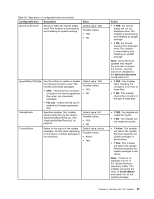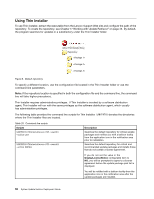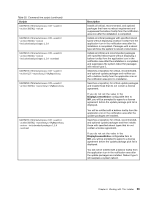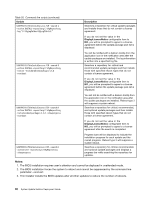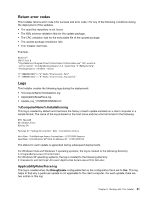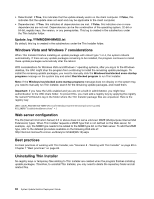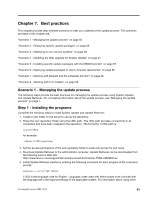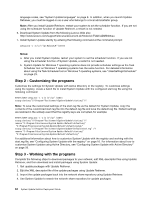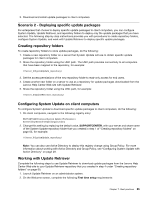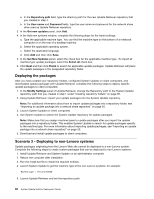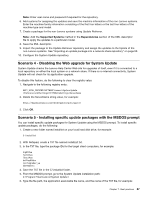Lenovo ThinkPad W540 (English) System Update 5.0 Deployment Guide - Page 68
Webserverconfiguration, Bestpractices, UninstallingThinInstaller
 |
View all Lenovo ThinkPad W540 manuals
Add to My Manuals
Save this manual to your list of manuals |
Page 68 highlights
• DetectInstall: If True, this indicates that the update already exists on the client computer. If False, this indicates that the update does not exist and may be applicable to the client computer. • Dependencies: If True, this indicates all dependencies are met. If False, this indicates one or more dependencies are not met. Dependencies can be the combination of the operating system, 32-bit or 64-bit, registry keys, the version, or any prerequisites. This log is created in the subdirectory under the Thin Installer folder. Update_log_YYMMDDHHMMSS.txt By default, this log is created in the subdirectory under the Thin Installer folder. Windows Vista and Windows 7 considerations When Thin Installer finishes installing an update package with reboot type 1 or 4, the system reboots automatically. If there are any update packages remaining to be installed, the program continues to install these update packages automatically after the reboot. With considerations for Windows Vista and Windows 7 operating systems, after you log in to the Windows desktop, the UAC might stop the program from continuing to install the remaining update packages. To install the remaining update packages, you need to manually click the Windows has blocked some startup programs message on the system tray and select Run blocked program to run Thin Installer. Note: If the Windows has blocked some startup programs message does not display on the system tray, you need to manually run Thin Installer, search for the remaining update packages, and install them. Important: If you have the UAC enabled and you are not a built-in administrator, you might lose authentication to the UNC share folder. To prevent this, you must add a registry key by applying the registry file named ForVistaUnc.reg in the folder where the Thin Installer package files are unpacked. Here is the registry key: [HKEY_LOCAL_MACHINE\SOFTWARE\Microsoft\Windows\CurrentVersion\policies\system] REG_DWORD "EnableLinkedConnections" = 1 Web server configuration The IIS (Internet Information Server) 6.0 or above does not serve unknown MIME (Multipurpose Internet Mail Extensions) types. When Thin Installer requests a MIME type that is not defined on the Web server, for example, .sys, the MIME type needs to be added to the MIME type list on the Web server. To add the MIME type, refer to the detailed procedure available on the following Web site at: http://technet.microsoft.com/en-us/library/cc725608(WS.10).aspx Best practices For best practices of working with Thin Installer, see "Scenario 8 - Working with Thin Installer" on page 69 in Chapter 7 "Best practices" on page 63. Uninstalling Thin Installer No registry keys or temporary files relating to Thin Installer are created when the program finishes installing update packages. Therefore, to uninstall Thin Installer, you only need to delete the repository folder and all related files. 62 System Update Solution Deployment Guide