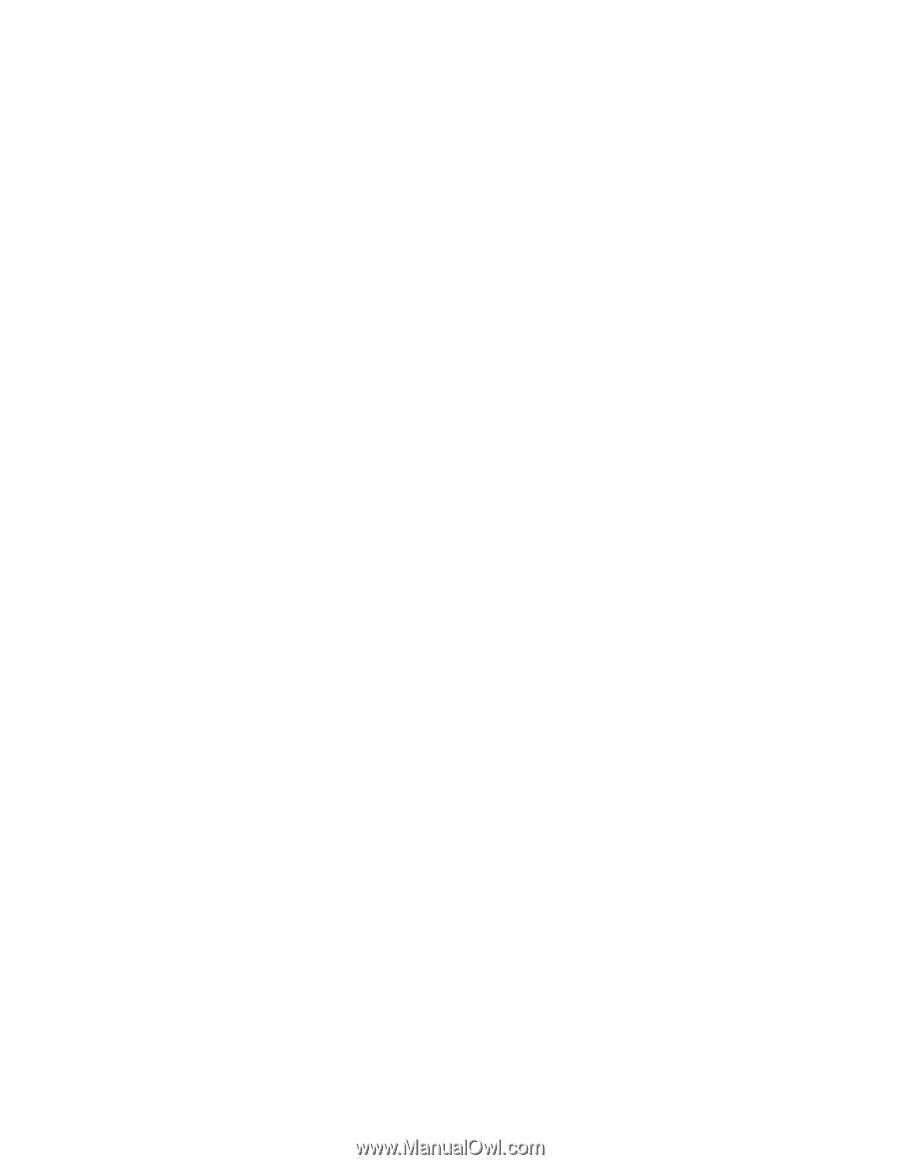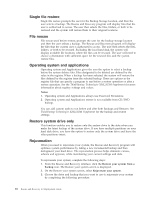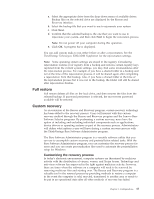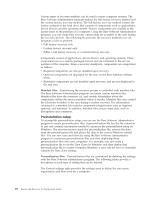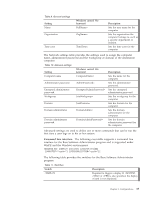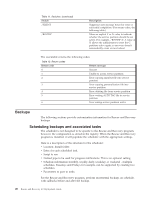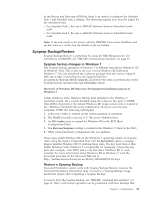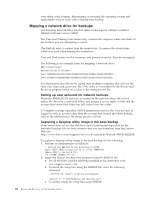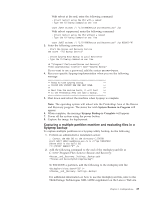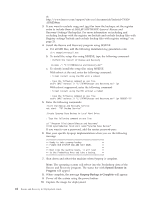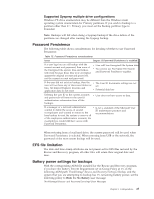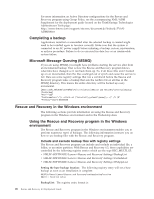Lenovo ThinkPad W701 (English) Rescue and Recovery 4.3 Deployment Guide - Page 29
Sysprep Backup/Restore, Sysprep backup changes in Windows 7, Restore a Sysprep Backup - accessories
 |
View all Lenovo ThinkPad W701 manuals
Add to My Manuals
Save this manual to your list of manuals |
Page 29 highlights
In the Rescue and Recovery ADM file, there is an option to configure the Schedule Task 1 and Schedule Task 2 settings. The following registry keys must be added for the scheduled tasks: v For Schedule Task 1, this key is HKLM\Software\Lenovo\Scheduler\tasks\ task1 v For Schedule Task 2, this key is HKLM\Software\Lenovo\Scheduler\tasks\ task2 Note: If the task needs to be shown, add the DWORD value name TaskShow and set the value to 1 in this key. By default, tasks are hidden. Sysprep Backup/Restore Sysprep Backup/Restore is performed by using the RRCMD parameter. For instructions on RRCMD, see "RRCMD command-line interface" on page 61. Sysprep backup changes in Windows 7 The Sysprep backup operation in Windows 7 is different from that in Windows XP or Windows Vista. This is due to the new version Windows RE built from Windows 7. You can download the accessory package from the Lenovo Support Web site at http://www.lenovo.com/support/site.wss/ document.do?lndocid=MIGR-4Q2QAK, and follow the steps to perform the correct Sysprep backup operation through Generalize option. Overview of Windows RE (Recovery Environment) installation process in Windows 7 Unlike Windows Vista, Windows RE has been installed to the Windows 7 operating system. On a system installed using the setup.exe file, prior to OOBE (Out-Of-Box Experience), the default Windows RE image (winre.wim) is located in the \Windows\System32\Recovery subdirectory. However, once the user completes OOBE, the following will happen: 1. A Recovery folder is created on the system partition (C partition). 2. The WinRE.wim file is moved to C:\Recovery\(Subdirectory). 3. An OS Loader entry is created for Windows RE in the BCD (Boot Configuration Data). 4. The RecoverySequence setting is created in the Windows 7 object in the BCD. 5. Other (undocumented) configuration files are updated. These steps enable Windows RE on the Windows 7 operating system. Conversely, when using the System Preparation Tool with the Generalize option, a sysprep plug-in disables Windows RE by undoing these steps. The key point here is that, unlike Windows Vista, Windows 7 is responsible for managing various moving parts (for example, .wim, BCD, and so on) that allow Windows RE to work correctly. For more information about Windows RE in Windows 7, read the document provided on the Microsoft Web site at: http://technet.microsoft.com/en-us/library/dd744388(WS.10).aspx Restore a Sysprep Backup Password Persistence cannot work with Sysprep Backup/Restore, because the Password Persistence information does not exist in a Sysprep Backup image. Restart the system after completing a Sysprep Backup. To restore from the Sysprep Backup, see "RRCMD command-line interface" on page 61. Only a full restore operation can be performed with base backups that Chapter 3. Configurations 21