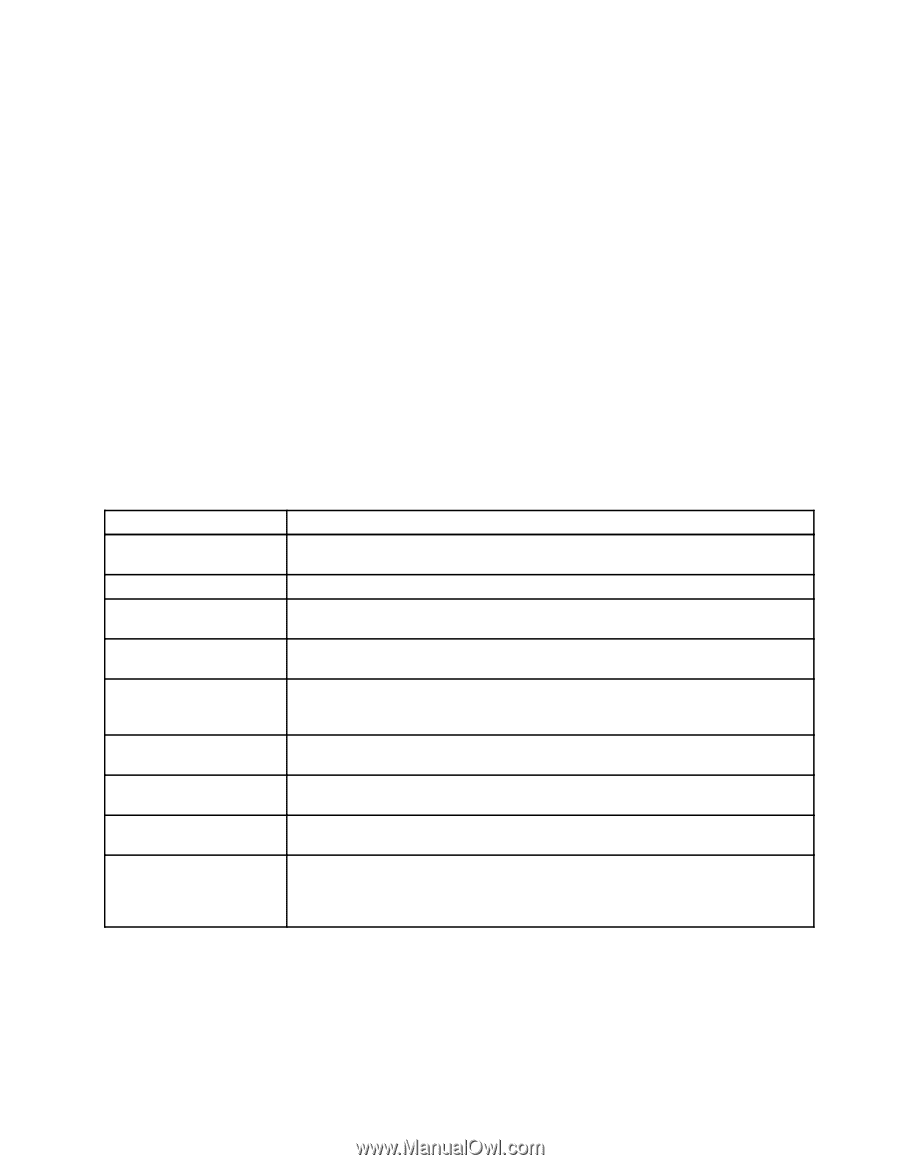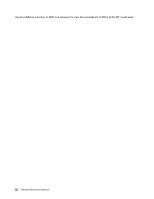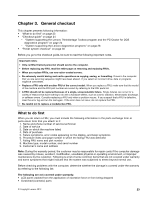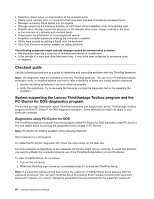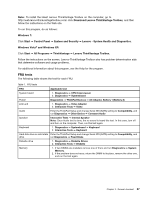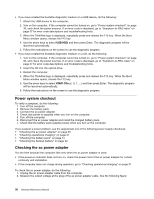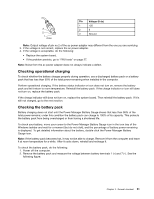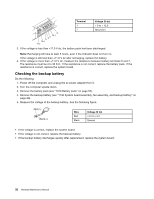Lenovo ThinkPad X121e Hardware Maintenance Manual - Page 33
FRU tests, Lenovo - System Health and Diagnostics - keyboard
 |
View all Lenovo ThinkPad X121e manuals
Add to My Manuals
Save this manual to your list of manuals |
Page 33 highlights
Note: To install the latest Lenovo ThinkVantage Toolbox on the computer, go to http://web.lenovothinkvantagetoolbox.com/ click Download Lenovo ThinkVantage Toolbox, and then follow the instructions on the Web site. To run this program, do as follows: Windows 7: Click Start ➙ Control Panel ➙ System and Security ➙ Lenovo - System Health and Diagnostics. Windows Vista® and Windows XP: Click Start ➙ All Programs ➙ ThinkVantage ➙ Lenovo ThinkVantage Toolbox. Follow the instructions on the screen. Lenovo ThinkVantage Toolbox also has problem determination aids that determine software and usage problems. For additional information about this program, see the Help for the program. FRU tests The following table shows the test for each FRU. Table 1. FRU tests FRU Applicable test System board 1. Diagnostics ➙ CPU/Coprocessor 2. Diagnostics ➙ Systemboard Power Diagnostics ➙ ThinkPad Devices ➙ AC Adapter, Battery 1 (Battery 2) LCD unit 1. Diagnostics ➙ Video Adapter 2. Interactive Tests ➙ Video Audio Enter the ThinkPad Setup and change Serial ATA (SATA) setting to Compatibility, and run Diagnostics ➙ Other Device ➙ Conexant Audio Speaker Interactive Tests ➙ Internal Speaker Note: Once Audio test is done, the no sound is heard this test. In this case, turn off and turn on the computer. Then, run this test again. Keyboard 1. Diagnostics ➙ Systemboard ➙ Keyboard 2. Interactive Tests ➙ Keyboard Hard disk drive or solid state Enter the ThinkPad Setup and change Serial ATA (SATA) setting to Compatibility, and drive run Diagnostics ➙ Fixed Disks Diskette drive 1. Diagnostics ➙ Diskette Drives 2. Interactive Tests ➙ Diskette Memory 1. If two DIMMs are installed, remove one of them and run Diagnostics ➙ System Memory. 2. If the problem does not recur, return the DIMM to its place, remove the other one, and run the test again. Chapter 3. General checkout 27