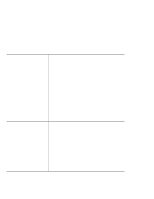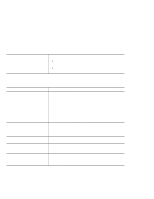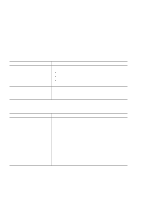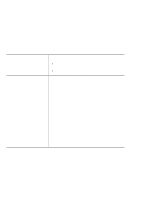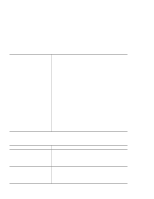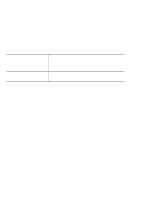Lenovo ThinkPad X20 English - 12P0280 - ThinkPad X20, X21User's Reference - Page 43
LCD problems
 |
View all Lenovo ThinkPad X20 manuals
Add to My Manuals
Save this manual to your list of manuals |
Page 43 highlights
Troubleshooting LCD problems Problem The screen is blank. The screen is unreadable or distorted. Incorrect characters appear on the screen. The screen stays on even after you turn off your computer. Missing, discolored, or bright dots appear on the screen every time you turn on your computer. Cause and action Press Fn + Home key to make the screen brighter. If problem still persists, do the "Cause and action" in the problem below. 1. Open the Display Properties window. For Windows 2000, Windows ME, Windows 98, Windows95: a. Click the Settings tab. b. Check if the color depth and resolution are correctly set. c. Click Advanced... d. Click the Adapter tab. e. Make sure "RAGE MOBILITY-M AGP" is shown in the adapter information window. f. Click the Monitor tab. g. Make sure the information is correct. For Windows NT: a. Click the Settings tab. b. Check if the color depth and resolution are correctly set. c. Click Display Type... d. Make sure "RAGE MOBILITY-M AGP" is shown in the Display Type window. e. Click OK. f. Click the Test button in the Settings window. g. Make sure the output is displayed correctly. Did you install the operating system or application program correctly? If they are installed and configured correctly, have the computer serviced. Press and hold the power switch for 4 seconds or over to turn off your computer; then turn it on again. This is an intrinsic characteristic of the TFT technology. Your computer's display contains multiple thin-film transistors (TFTs). A small number of missing, discolored, or bright dots on the screen might exist all the time. Chapter 5. Solving Computer Problems 39