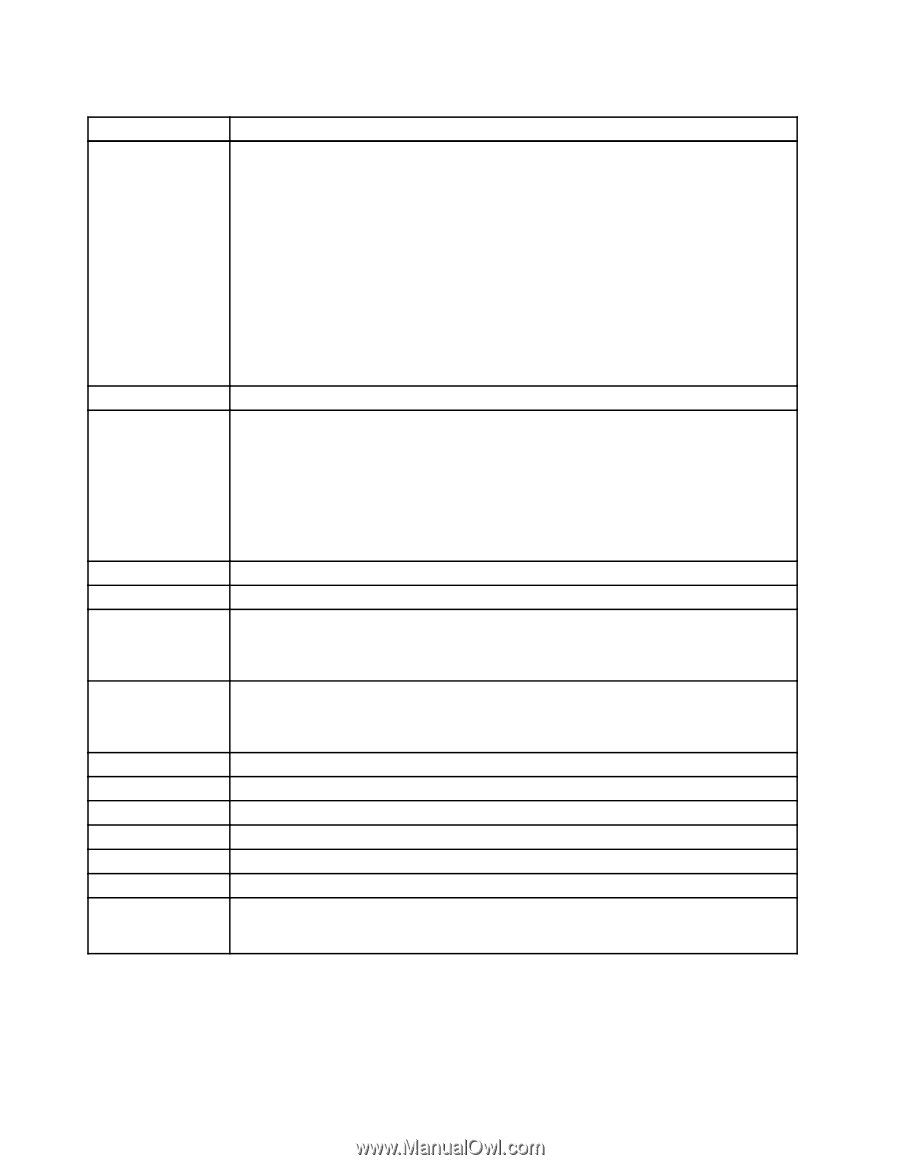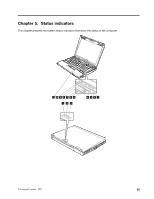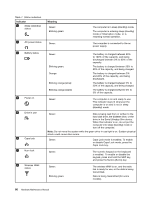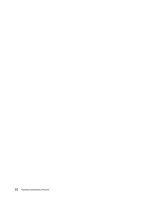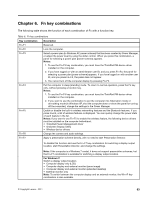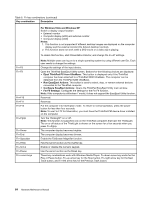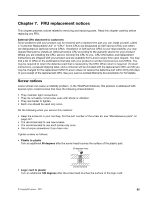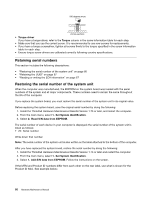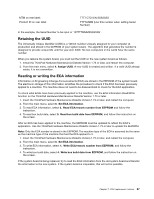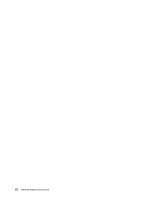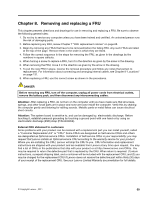Lenovo ThinkPad X200s Hardware Maintenance Manual - Page 70
For Windows Vista and Windows XP, Eject ThinkPad PC from UltraBase - thinkpad x200 screen
 |
View all Lenovo ThinkPad X200s manuals
Add to My Manuals
Save this manual to your list of manuals |
Page 70 highlights
Table 8. Fn key combinations (continued) Key combination Description Fn+F8 Fn+F9 Fn+F10 Fn+F11 Fn+F12 Fn+PgUp Fn+Home Fn+End Fn+Spacebar Fn+PrtSc Fn+ScrLk Fn+Pause Fn+cursor keys For Windows Vista and Windows XP: Switch a display output location • External monitor • Computer display (LCD) and external monitor • Computer display (LCD) Notes: 1. This function is not supported if different desktop images are displayed on the computer display and the external monitor (the Extend desktop function). 2. This function does not work while a DVD movie or a video clip is playing. To enable this function, start Presentation Director, and change the Fn+F7 settings. Note: Multiple users can log on to a single operating system by using different user IDs. Each user needs to change the settings. Change the settings of the input device. Open the ThinkPad EasyEject Utility screen. Buttons for the following choices are displayed: • Eject ThinkPad PC from UltraBase: This button is displayed only if the ThinkPad computer has been attached to a ThinkPad X200 UltraBase. The computer can be detached from the ThinkPad X200 UltraBase. • Run EasyEject Actions: This button is used to select, stop, or remove external devices connected to the ThinkPad computer. • Configure EasyEject Actions: Opens the ThinkPad EasyEject Utility main window. • Fn+F9 Settings: Configures the settings for the Fn+F9 function. Note: If the computer is a Windows 7 model, it does not support the EasyEject Utility function. Reserved. Reserved. Put the computer into hibernation mode. To return to normal operation, press the power button for less than four seconds. Note: To use Fn+F12 for hibernation, you must have the ThinkPad PM device driver installed on the computer. Turn the ThinkLight® on or off. Note: This function is supported only on the ThinkPad computers that have the ThinkLight. The on or off status of the ThinkLight is shown on the screen for a few seconds when you press Fn+PgUp. The computer display becomes brighter. The computer display becomes dimmer. Enable the FullScreen Magnifier function. Has the same function as the SysRq key. Enable or disable the numeric keypad. Has the same function as the Break key. These key combinations work with Windows Media Player. Fn+down arrow key works for the Play or Pause button, Fn+up arrow key for the Stop button, Fn+right arrow key for the Next Track button, and Fn+left arrow key for the Previous Track button. 64 Hardware Maintenance Manual