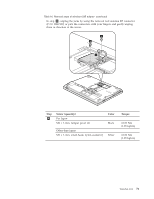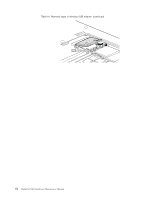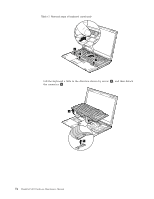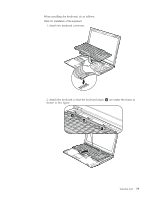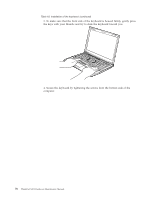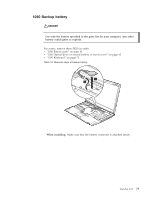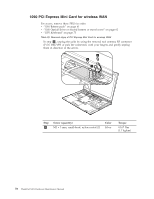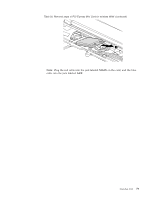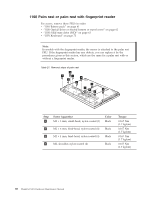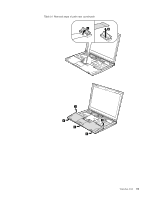Lenovo ThinkPad X301 Hardware Maintenance Manual - Page 84
front, keyboard, housed, firmly, gently, press, thumbs, slide, toward, Secure, tightening, screws,
 |
View all Lenovo ThinkPad X301 manuals
Add to My Manuals
Save this manual to your list of manuals |
Page 84 highlights
Table 18. Installation of the keyboard (continued) 3. To make sure that the front side of the keyboard is housed firmly, gently press the keys with your thumbs and try to slide the keyboard toward you. 4. Secure the keyboard by tightening the screws from the bottom side of the computer. 76 ThinkPad X301 Hardware Maintenance Manual
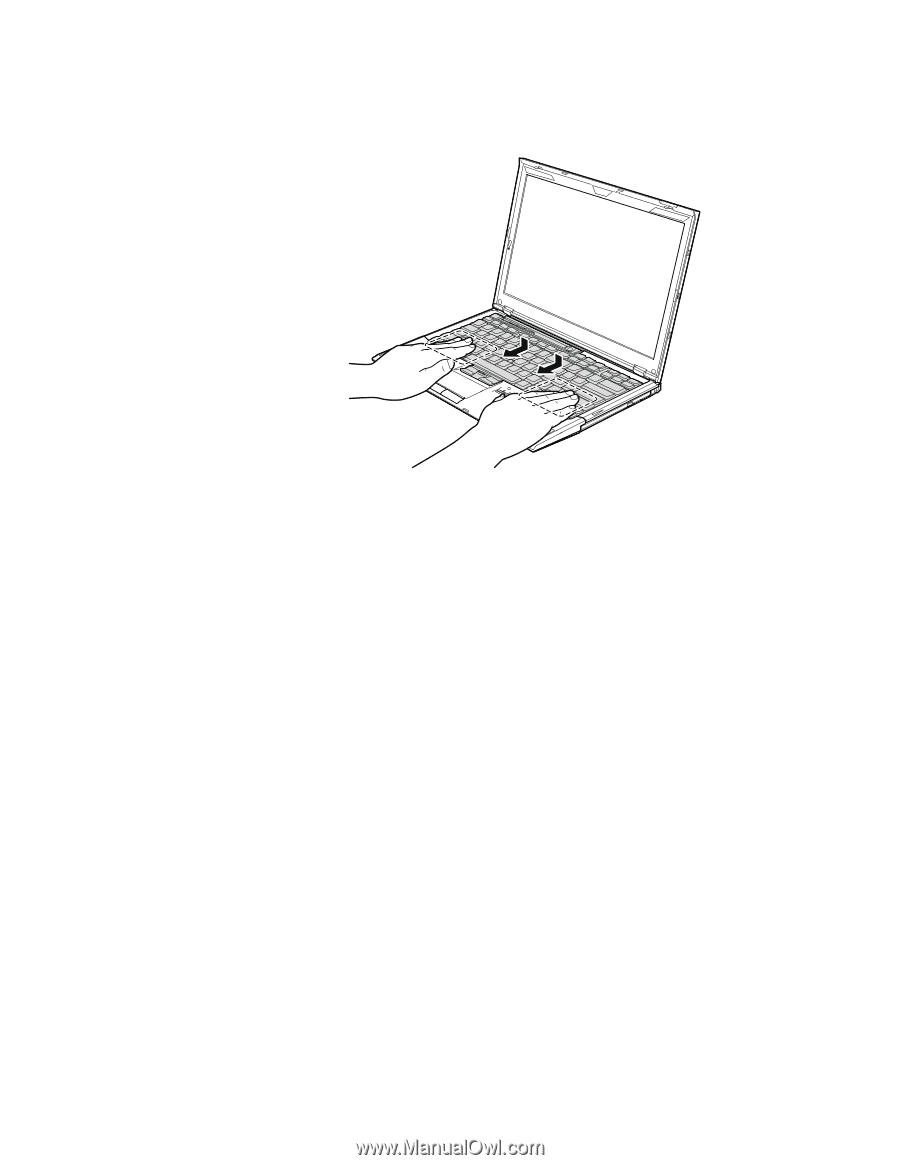
Table
18.
Installation
of
the
keyboard
(continued)
3.
To
make
sure
that
the
front
side
of
the
keyboard
is
housed
firmly,
gently
press
the
keys
with
your
thumbs
and
try
to
slide
the
keyboard
toward
you.
4.
Secure
the
keyboard
by
tightening
the
screws
from
the
bottom
side
of
the
computer.
76
ThinkPad
X301
Hardware
Maintenance
Manual