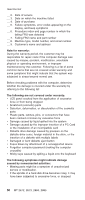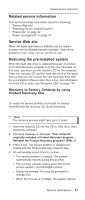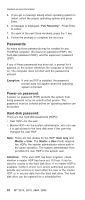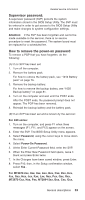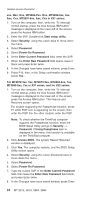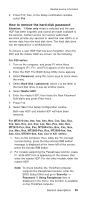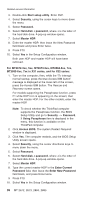Lenovo ThinkPad X32 ThinkPad X30, X31, X32 - Hardware Maintenance Manual - Page 35
Related, service, information, Service, Restoring, pre-installed, system
 |
View all Lenovo ThinkPad X32 manuals
Add to My Manuals
Save this manual to your list of manuals |
Page 35 highlights
Related service information Related service information This section provides information about the following: v "Service Web site" v "Restoring the pre-installed system" v "Passwords" on page 32 v "Power management" on page 37 Service Web site When the latest maintenance diskette and the system program service diskette become available, they will be posted on http://www.lenovo.com/think/spm Restoring the pre-installed system When the hard disk drive is replaced because of a failure, no Product Recovery program is on the new hard disk. In this case, you must use the recovery CD for the computer. Order the recovery CD and the hard disk drive at the same time so that you can recover the new hard disk drive with the pre-installed software when they arrive. For information on which CD to order, see "Recovery CDs" on page 174 Recovery to Factory Contents by using Product Recovery CDs To create the service partition and install the factory contents from the recovery CD, do the following: Note The recovery process might take up to 2 hours. 1. Insert the recovery CD into the CD or DVD drive, then restart the computer. 2. Following message is displayed: "Your computer originally included a Product Recovery program ... Reinstall the Product Recovery program? (Y/N) [ ]". 3. Press Y key. The service partition is created and loaded with the Product Recovery program files. 4. At next window, press Enter to continue. v The service partition is created. The system automatically reboots during this process. v The recovery process copies some files to the service partition, and PKUNZIPs others. v Follow the prompts. You may be prompted to change CDs. v When the process is complete, the system reboots. General descriptions 31