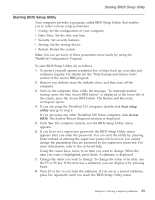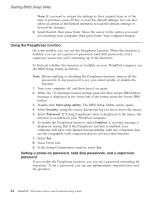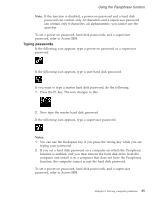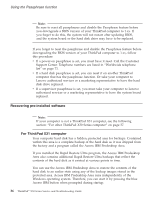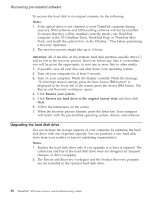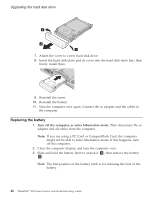Lenovo ThinkPad X32 (English) Service and Troubleshooting guide for the ThinkP - Page 58
Recovering, pre-installed, software, ThinkPad, computer - bios update
 |
View all Lenovo ThinkPad X32 manuals
Add to My Manuals
Save this manual to your list of manuals |
Page 58 highlights
Using the Passphrase function Note: Be sure to reset all passphrases and disable the Passphrase feature before you downgrade a BIOS version of your ThinkPad computer to 1.xx. If you forget to do this, the system will not restart after updating BIOS, and the system board or the hard disk drive may have to be replaced. If you forget to reset the passphrase and disable the Passphrase feature before downgrading the BIOS version of your ThinkPad computer to 1.xx, follow this procedure: v If a power-on passphrase is set, you must have it reset. Call the Customer Support Center. Telephone numbers are listed in "Worldwide telephone list" on page 71. v If a hard disk passphrase is set, you can reset it on another ThinkPad computer that has the passphrase function. Or take your computer to Lenovo authorized servicer or a marketing representative to have the hard disk drive replaced. v If a supervisor passphrase is set, you must take your computer to Lenovo authorized servicer or a marketing representative to have the system board replaced. Recovering pre-installed software Note: If your computer is not a ThinkPad X31 computer, see the following section: "For other ThinkPad X30 Series computer" on page 37. For ThinkPad X31 computer Your computer hard disk has a hidden, protected area for backups. Contained within this area is a complete backup of the hard disk as it was shipped from the factory and a program called the Access IBM Predesktop Area. If you installed the Rapid Restore Ultra program, the Access IBM Predesktop Area also contains additional Rapid Restore Ultra backups that reflect the contents of the hard disk as it existed at various points in time. You can use the Access IBM Predesktop Area to restore the contents of the hard disk to an earlier state using any of the backup images stored in the protected area. Access IBM Predesktop Area runs independently of the Windows operating system. Therefore, you can start it by pressing the blue Access IBM button when prompted during startup. 36 ThinkPad® X30 Series Service and Troubleshooting Guide