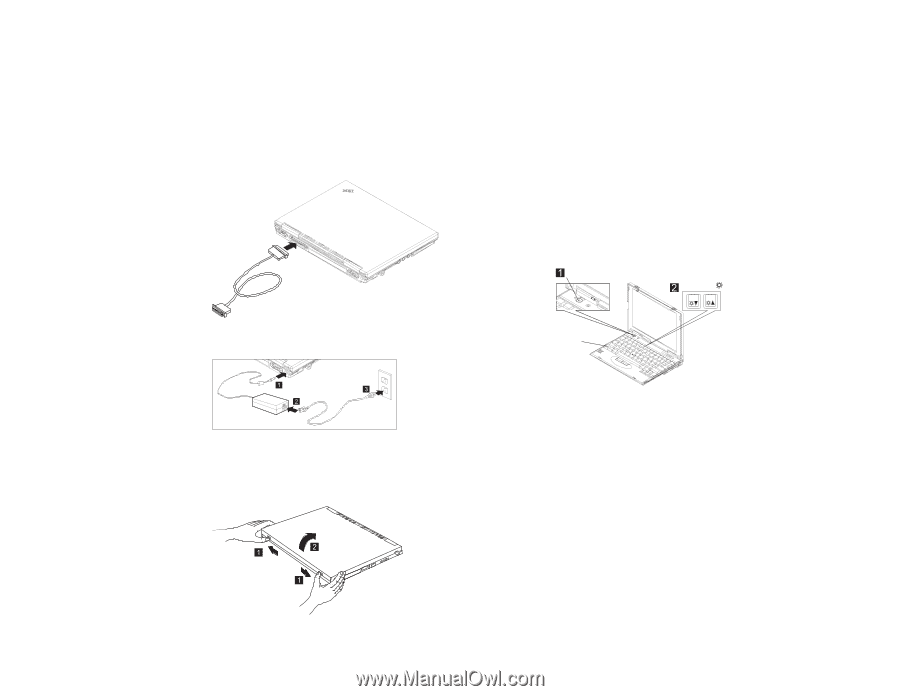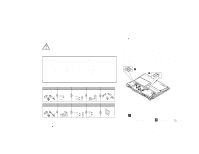Lenovo ThinkPad i Series 1124 ThinkPad 240 Setup Guide that shipped with the s - Page 3
Using the TrackPoint
 |
View all Lenovo ThinkPad i Series 1124 manuals
Add to My Manuals
Save this manual to your list of manuals |
Page 3 highlights
ThinkPad 5. Power on the computer. a. Press the power button 1 . b. Adjust the display brightness 2 . Press the Fn key and F5 key to decrease the display brightness. Press the Fn key and F6 to increase the display brightness. Brightness F5 F6 3. Connect the AC adapter to the computer's power jack (at the Fn key rear of the computer) in the order shown. ThinkPad Using the TrackPoint 4. Open the liquid crystal display. Slide the liquid crystal display (LCD) latches 1 and open the LCD 2 . Then position the LCD so that it is convenient for viewing. The TrackPoint is a unique device for moving the cursor on the screen. You can perform all mouse operations with the TrackPoint. The left and right click buttons function like the left and right click buttons on a mouse. To move the cursor, use the red-topped stick at the center of the keyboard. Press gently with your left or right index finger in the direction you want to move the cursor. To select and drag an object, press and hold one of the click buttons with either thumb as required by your software. Click means to press the left click button once. Double-click means to press the left click button twice within 1 second. © Copyright IBM Corporation 1999 3