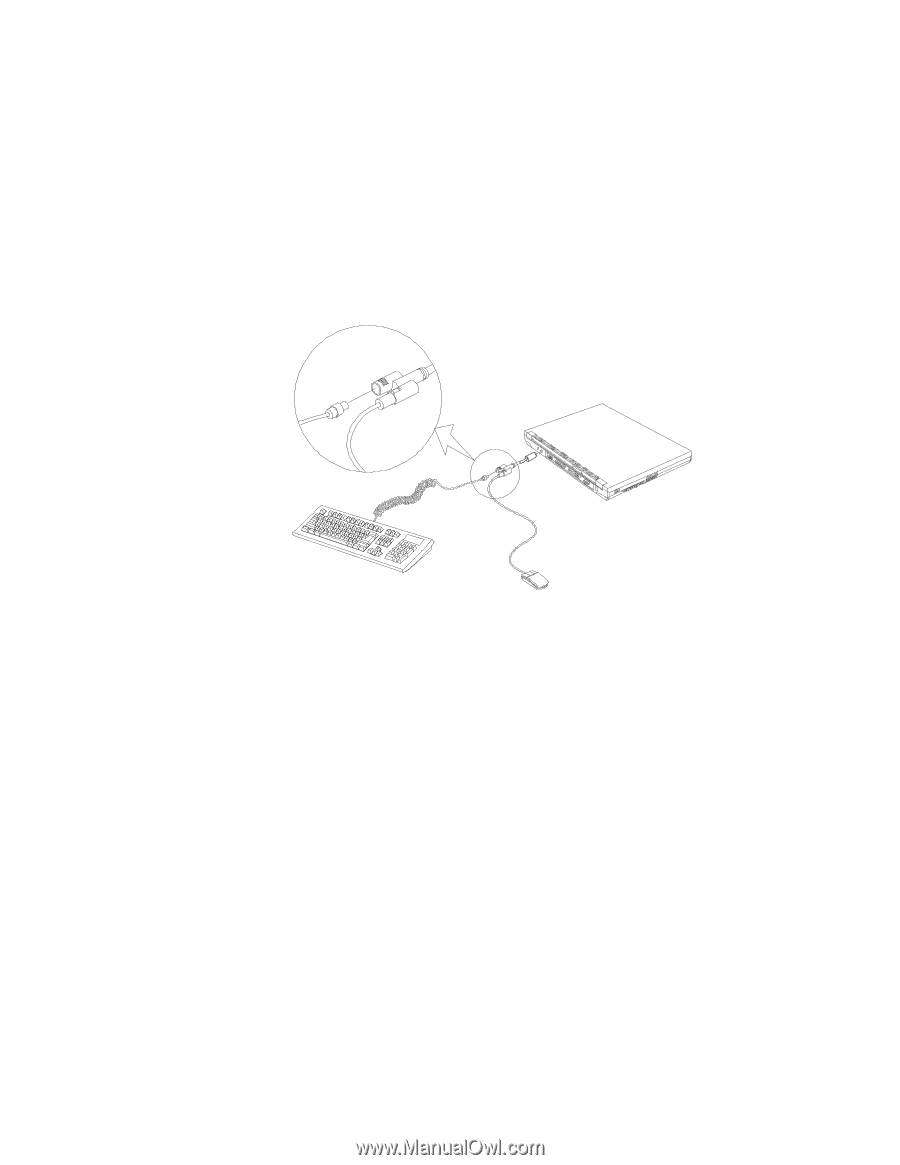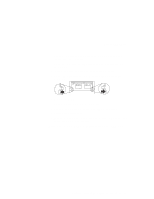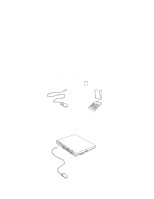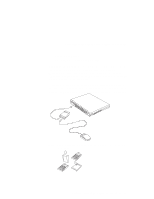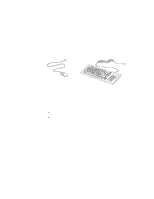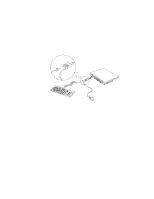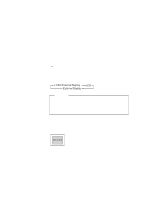Lenovo ThinkPad i Series 1400 User's Reference for ThinkPad i Series 1400 - Page 75
Disabling the TrackPoint, Using the IBM ThinkPad Space Saver Keyboard, Add New Hardware, Wizard, Start
 |
View all Lenovo ThinkPad i Series 1400 manuals
Add to My Manuals
Save this manual to your list of manuals |
Page 75 highlights
Attaching an External Mouse, Keypad or Keyboard Using the IBM ThinkPad Space Saver Keyboard When using the IBM ThinkPad Space Saver Keyboard, do not install the device driver supplied with the Space Saver Keyboard. The TrackPoint on the ThinkPad is disabled when you use the Spacer Saver Keyboard. Disabling the TrackPoint Using a serial mouse requires the TrackPoint to be disabled before you can use them. To disable the TrackPoint: Note: Before you disable the TrackPoint, make sure you connect an external mouse. If you connect a serial mouse and have not installed the serial mouse driver, run the Add New Hardware Wizard in the Control Panel to install the driver. 1. Click on Start, move the cursor to Settings, then click on Control Panel. 2. Double-click on System. 3. Click on the Device Manager tab. 4. Double-click on Mouse. 5. Double-click on PS/2 TrackPoint. Chapter 2. Extending the Features of Your Computer 59