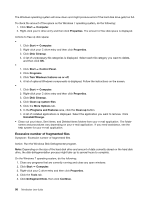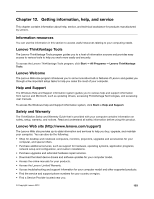Lenovo ThinkStation D30 (English) User Guide - Page 111
Printer problems, Serial port problems, Insufficient memory
 |
View all Lenovo ThinkStation D30 manuals
Add to My Manuals
Save this manual to your list of manuals |
Page 111 highlights
6. Click Defragment Now again to start a disk-defragmentation process. Insufficient memory Symptom: Insufficient memory In general, the more memory that is installed, the better the Windows operating system runs. Action: Install additional memory. For information about purchasing memory, see Chapter 12 "Getting information, help, and service" on page 103. For step-by-step instructions on installing memory, see "Installing or replacing a memory module" on page 34. If these actions do not correct the problem, run the diagnostic programs (see "Lenovo Solution Center" on page 101 for instructions). If you need technical assistance, see Chapter 12 "Getting information, help, and service" on page 103. Printer problems Symptom: The printer does not work. Actions: Verify that: 1. The printer is turned on and is online. 2. Paper is loaded correctly. 3. The printer signal cable is securely connected to the correct parallel, serial, or USB connector on the computer. Note: Non-IEEE-approved printer signal cables might cause unpredictable problems. 1. Any device drivers and other software that came with the printer are correctly installed. 2. You have assigned the printer port correctly in your operating system, application program, or BIOS settings. For more information about BIOS settings, see Chapter 7 "Using the Setup Utility program" on page 67. If the problem persists, run the tests described in the documentation that comes with your printer. If you cannot correct the problem, have the computer serviced. See Chapter 12 "Getting information, help, and service" on page 103. Serial port problems Use this information to troubleshoot the serial port and devices attached to the serial port. Symptom: Serial port cannot be accessed. Actions: • Make sure the serial cable is securely connected to the serial port on the computer and to the serial device. If the serial device has its own power cord, make sure it is attached to a properly grounded electrical outlet. • If the serial device has its own On/Off switch, make sure it is in the On position. • If the serial device has an Online switch, make sure it is in the Online position. • If the serial device is a printer, make sure paper is loaded correctly. • Verify that any software supplied with the serial device is correctly installed. Refer to the documentation for the serial-device option. • Make sure that the serial-port adapter, if you added one, is properly installed and firmly seated. Chapter 11. Troubleshooting and diagnostics 99