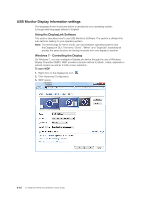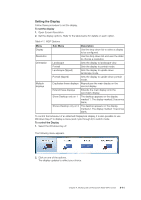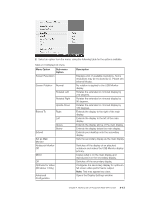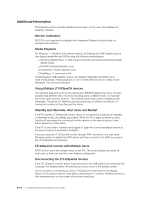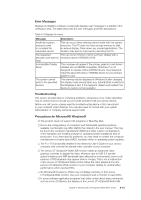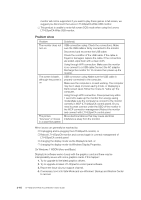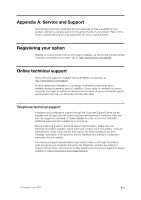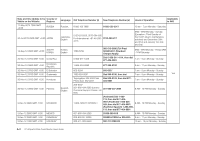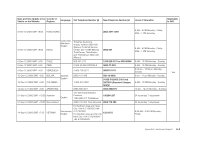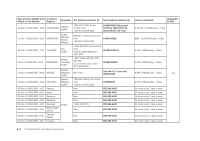Lenovo ThinkVision LT1423p 13.3-inch IPS WLED Backlit LCD Mobile Touch Monitor W - Page 41
Error Messages, Troubleshooting
 |
View all Lenovo ThinkVision LT1423p 13.3-inch IPS WLED Backlit LCD Mobile Touch Monitor With Pen manuals
Add to My Manuals
Save this manual to your list of manuals |
Page 41 highlights
Error Messages DisplayLink Graphics software occasionally displays user messages in a bubble in the notification area. The table below lists the user messages and their descriptions. Table 4-4 DisplayLink menu Message Description Insufficient system resources exist to complete the requested service This can occur when entering extend mode with low system resources. The PC does not have enough memory to start an extend display. Close down any unused applications. The situation may also be improved by rebooting the PC. The requested This can occur if trying to mirror a primary display with a allocation size was too resolution above 1600x900 (16:9). large Incompatible Display Driver This message will appear if the primary graphics card drivers installed are not WDDM compatible. Windows 7 is not designed to operate without WDDM drivers. Download and install the latest Windows 7 (WDDM) drivers for your primary graphics card. The system cannot write to the specified devices This warning may be displayed in Windows 8 after changing the display mode several times (e.g. Extend/Dock mode) from the DisplayLink GUI. If this happens, detach and reattach the device to restore normal operation. Troubleshooting This section provides tips for correcting problems, should any occur. It also describes how to contact Lenovo should you encounter problems that you cannot resolve. Before you call Lenovo, please read the troubleshooting advice in this manual and in your computer User's Manual. You may also want to consult with your system administrator or company technical support staff. Precautions for Microsoft® Windows® ……This product does not support 3D programs or Blue-Ray Disk. ……Due to the configurations of computers and Windows® operating systems available, functionality may differ slightly than stated in the user manual. This may be due to the computer manufacture's BIOS and other custom configurations of the hardware, pre-installed software or operating system installed at time of production. If you have specific problems, you may need to contact the computer manufacturer to inquire about BIOS, hardware driver or operating system updates. ……The Fn + F5 functionality detailed in the electronic User's Guide for your Lenovo computer only controls the internal video controller of your computer. ……The Lenovo LT1423pwCA Wide USB monitor utilizes an advanced video graphics controller to display the video. However, due to USB 3.0 transfer speed limitations and WIFI bandwidth (also affected by environment), some or all portions of DVD playback may appear slow or choppy. This is not a malfunction of the Lenovo LT1423pwCA Wide monitor. Move the video playback from the Lenovo LT1423pwCA Wide monitor to your computer display for optimal video performance when viewing DVDs. ……On Windows® 8 systems, DVDs may not display correctly on the Lenovo LT1423pwCA Wide monitor. Use your computer's built-in monitor to view DVDs. ……In some software application programs that utilize certain direct draw commands such as some 2D-Games, the display on the Lenovo LT1423pwCA Wide USB Chapter 4. Working with LT1423pwCA Wide WIFI monitor 4-15