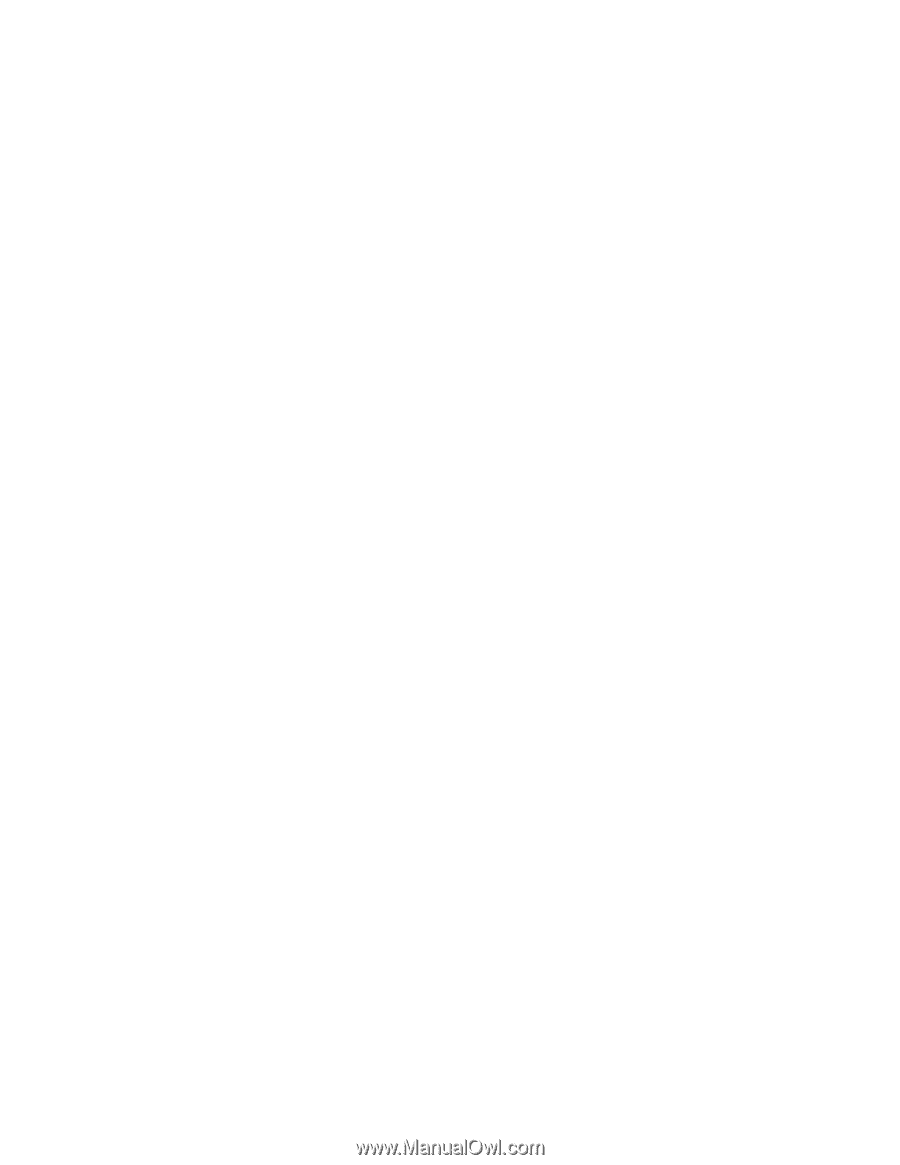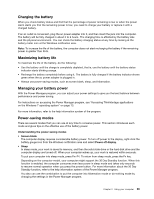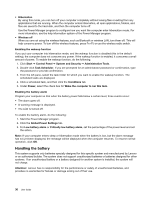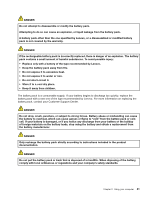Lenovo Thinkpad X230s (English) User Guide - Page 52
Using Bluetooth, Using WiMAX, Sending data to a Bluetooth-enabled device, Send To, Bluetooth
 |
View all Lenovo Thinkpad X230s manuals
Add to My Manuals
Save this manual to your list of manuals |
Page 52 highlights
To use the wireless WAN feature, start the Access Connections program. For information on how to start the Access Connections program, see "Accessing ThinkVantage applications on the Windows 7 operating system" on page 13. For maximum performance from your wireless WAN connection, please keep the following best usage guidelines in mind: • Keep your notebook away from your body. • Place your notebook on a flat surface and open your computer display to an angel of slightly more than 90 degrees. • Place your notebook away from concrete or brick walls that may dampen cellular signals. • Best reception will be available near windows and other locations where cellular phone reception is the strongest. Using Bluetooth Some models are equipped with a Bluetooth card that is compliant to Bluetooth Specification 4.0. You can enable or disable the Bluetooth feature by pressing Fn+F5. Sending data to a Bluetooth-enabled device 1. Press Fn+F5 and enable the Bluetooth feature. 2. Right-click the data that you want to send. 3. Select Send To ➙ Bluetooth. 4. Select a Bluetooth device and then follow the instructions on the screen. Note: If you use the wireless feature (the 802.11 standard) of your computer simultaneously with a Bluetooth option, data transmission speed can be delayed and the performance of the wireless feature can be degraded. Adding a Bluetooth device 1. Press Fn+F5 and enable the Bluetooth feature. 2. Click the Bluetooth icon from the Windows notification area and select Add a Device. 3. Follow the instructions on the screen to establish the connection. After you add a Bluetooth device, double click the device from the device list to configure the profiles of that device. For details about supported profiles, see "Wireless related information" on page 151. For more information about using the Bluetooth feature, refer to the Windows help information system and the Bluetooth help information system. Using WiMAX Some ThinkPad notebook computers come with a built-in wireless LAN card integrating WiMAX technology. WiMAX, a long-range wireless data transmission technology based on the 802.16 standard, provides you with a "last mile" broadband connectivity similar to that offered by cable or ADSL, but without the need to physically connect a cable to the personal computer. To use the WiMAX feature, start the Access Connections program. 34 User Guide