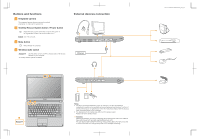Lenovo U350 Lenovo IdeaPad U350 Setup Poster V2.0 - Page 2
Buttons and functions, External devices connection
 |
UPC - 884942238819
View all Lenovo U350 manuals
Add to My Manuals
Save this manual to your list of manuals |
Page 2 highlights
Buttons and functions 1 Integrated camera The integrated camera offers an improved notebook experience for video-centric applications. 2 OneKey Rescue System button / Power button Repair Windows system kernel files or restore the system to its original state in case of an unrecoverable error.* Start the computer. 3 Mute button Mute/Unmute the computer. 4 Wireless radio switch Use this switch to turn on/off the wireless radio of all wireless devices on your computer. *If OneKey Rescue System is installed. External devices connection Ethernet 1 2 3 4 Notes: • The above connection illustration is only for reference. You are responsible for evaluating the quality and compatibility when purchasing external devices. Function of all external devices is not guaranteed. Follow the instructions shipped with the devices when connecting them to your computer. • The illustrations in this manual may differ from the actual product. Please refer to the actual product. Attention: Differring in backlight, the LCD on marketing can be divided into CCFL (Cold Cathode Fluorescent Lamp) LCD and LED (Light Emitting Diode) LCD. The LCD applied LED backlight technology which adopts LED as the light source and is mercury-free and more energy-saving than CCFL backlight technology. Lenovo IdeaPad U350 SP V2.0_EN_p2