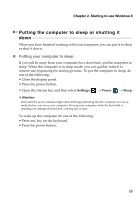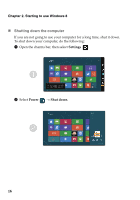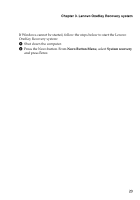Lenovo U530 Touch Laptop User Guide - IdeaPad U530 Touch - Page 24
Connecting to a wireless network, Settings, Connect
 |
View all Lenovo U530 Touch Laptop manuals
Add to My Manuals
Save this manual to your list of manuals |
Page 24 highlights
Chapter 2. Starting to use Windows 8 Connecting to a wireless network To connect to a wireless network, do the following: 1 Ensure airplane mode is turned off. If airplane mode is turned on, press the hotkey F7 ( ) to turn it off. 2 Open the charms bar and select Settings . A list of available wireless networks is displayed. 3 Click a network name in the list, and then click Connect. Note: Some networks require a network security key or passphrase for connection. To connect to one of those networks, ask the network administrator or the Internet service provider (ISP) for the security key or passphrase. 20

20
Chapter 2. Starting to use Windows 8
Connecting to a wireless network
- - - - - - - - - - - - - - - - - - - - - - - - - - - - - - - - - - - - -
To connect to a wireless network, do the following:
1
Ensure airplane mode is turned off. If airplane mode is turned on, press
the hotkey
F7
(
) to turn it off.
2
Open the charms bar and select
Settings
. A list of available
wireless networks is displayed.
3
Click a network name in the list, and then click
Connect
.
Note:
Some networks require a network security key or passphrase for connection. To
connect to one of those networks, ask the network administrator or the Internet service
provider (ISP) for the security key or passphrase.