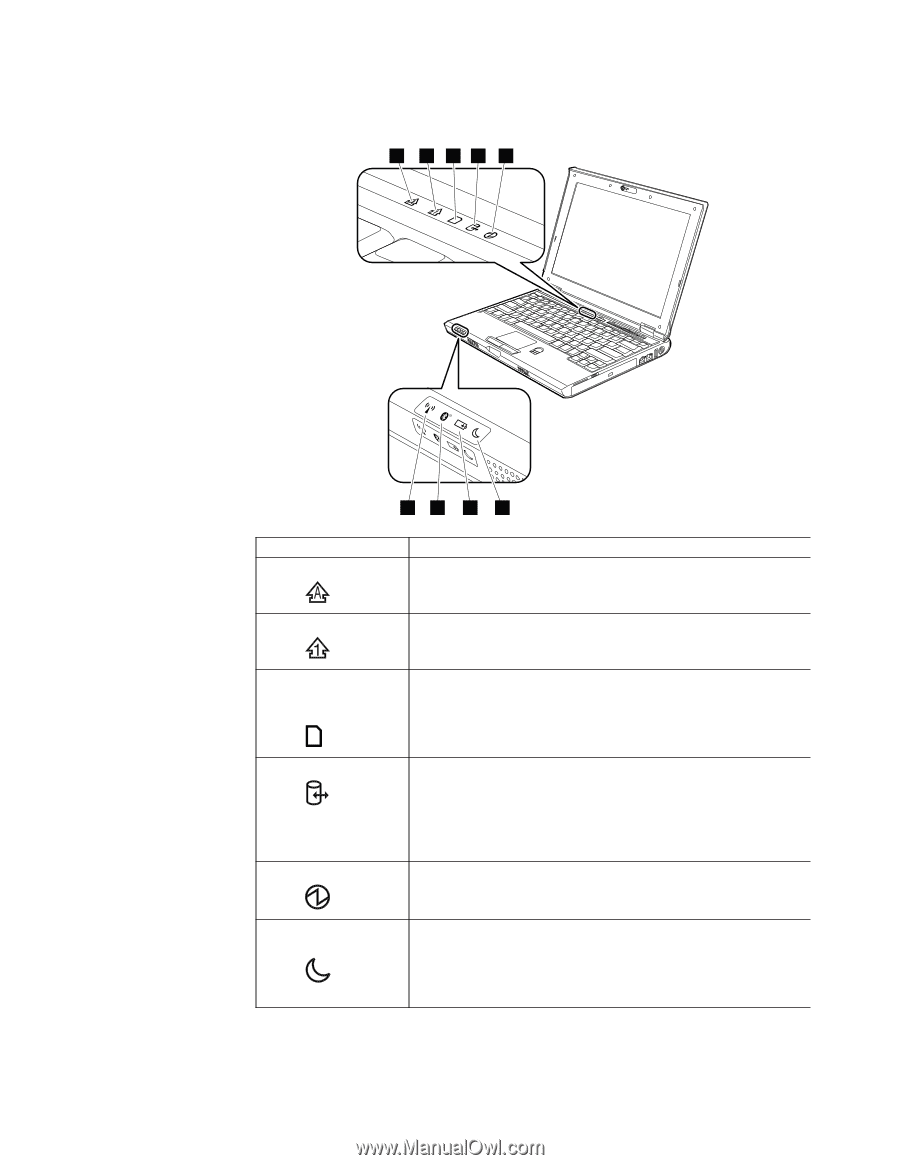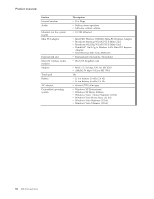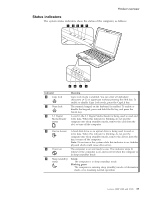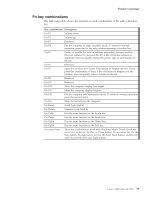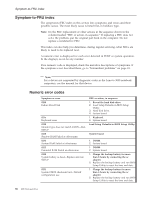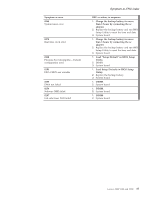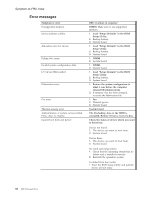Lenovo V100 Hardware Maintenance Manual - Page 39
Status, indicators
 |
View all Lenovo V100 manuals
Add to My Manuals
Save this manual to your list of manuals |
Page 39 highlights
Product overview Status indicators The system status indicators show the status of the computer, as follows: 1 2 34 5 98 7 6 Indicator 1 Caps lock 2 Num lock 3 5-1 Digital Media Reader status Meaning Caps Lock mode is enabled. You can enter all alphabetic characters (A-Z) in uppercase without pressing the Shift key. To enable or disable Caps Lock mode, press the CapsLk key. The numeric keypad on the keyboard is enabled. To enable or disable the keypad, press and hold the Fn key, and press the NmLk key. A card in the 5-1 Digital Media Reader is being used to read and write data. When this indicator is blinking, do not put the computer into sleep (standby) mode, remove the card from the slot, or turn off the computer. 4 Device Access A hard disk drive or an optical drive is being used to read or write data. When this indicator is blinking, do not put the computer into sleep (standby) mode, remove the device from the bay, or turn off the computer. Note: Do not move the system while this indicator is on. Sudden physical shock could cause drive errors. 5 Power on The computer is on and ready to use. This indicator stays lit whenever the computer is on and is not lit when the computer is in sleep (standby) mode. 6 Sleep (standby) Green: status The computer is in sleep (standby) mode. Blinking green: The computer is entering sleep (standby) mode or hibernation mode, or is resuming normal operation. Lenovo 3000 V100 and V200 33