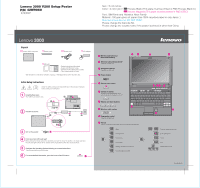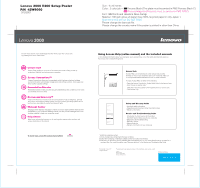Lenovo V200 Laptop Setup Guide - 3000 V200 - Page 1
Lenovo V200 Laptop Manual
 |
View all Lenovo V200 Laptop manuals
Add to My Manuals
Save this manual to your list of manuals |
Page 1 highlights
42W9060 3/12/2007 Unpack Lenovo 3000 computer Battery pack Power cord AC adapter Manuals - Setup Instructions (this sheet) - Safety and Warranty Guide - Service and Troubleshooting Guide - Other supplements or flyers See reverse for notes about unlisted, missing, or damaged items and a recovery disc. Initial Setup Instructions Read the safety notices and important tips in the included manuals before using your computer. Install battery pack: Your battery is ready to use. 2 2 1 Connect to power: 1 2 3 1 Turn on the power: 3 Point and click with touch pad: Move across the touch pad in the direction you want to move the pointer. The touch pad and the left and right buttons at the bottom of the keyboard function like mouse buttons. Configure the Operating System following on-screen instructions: This process takes several minutes. For more detailed information, press the Lenovo CareSM button: 4 1 Wireless LAN antennas (main and auxiliary) 1a Wireless LAN antenna (third)* *Specific models only. 2 Integrated camera* *Specific models only. 3 Power button 1 1a 4 Lenovo Care button 5 Instant on button Launch media applications when your computer is powered on or off. 6 Volume and mute buttons 9 7 Wireless radio switch 8 Fingerprint reader* *Specific models only. 9 Fn key Use in combination with other keys to access special features. Mute Volume Down Volume Up Enter sleep Manage wireless connections Choose display scheme 2 1 3 45 6 7 8 Change display brightness Enter hibernation Home End Multimedia controls P/N:42W9060