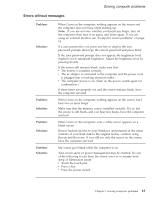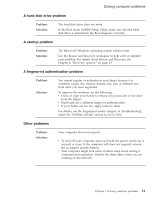Lenovo V200 (English) Service and Troubleshooting Guide - Page 29
Problem, Solution, Personalize, Display, Settings, Advanced, Adapter, Properties, Troubleshoot, - drivers
 |
View all Lenovo V200 manuals
Add to My Manuals
Save this manual to your list of manuals |
Page 29 highlights
Problem: Solution: Problem: Solution: Problem: Solution: Solving computer problems The screen is unreadable or distorted. Make sure that: v The display device driver is installed correctly. v The screen resolution and color quality are correctly set. v The monitor type is correct. To check these settings, do as follows: 1. Right-click on the desktop, and click Personalize. 2. Click Display Settings and check whether the screen resolution and color quality are correctly set. 3. Click Advanced Settings. 4. Click the Adapter tab. 5. Make sure that the correct device driver name is shown in the adapter information window. Note: The device driver name depends on the video chip that has been installed on your computer. 6. Click the Properties button. If you are prompted for an administrator password or confirmation, type the password or provide confirmation. Check the ″Device status″ box and make sure the device is working properly. If not, click the Troubleshoot button. 7. Click the Monitor tab. 8. Make sure the information is correct. 9. Click the Properties button. If you are prompted for an administrator password or confirmation, type the password or provide confirmation. Check the ″Device status″ box and make sure the device is working properly. If not, click the Troubleshoot button. Incorrect characters appear on the screen. Did you install the operating system or application program correctly? If they are installed and configured correctly, have the computer serviced. Missing, discolored, or bright dots appear on the screen every time you turn on your computer. This is an intrinsic characteristic of the TFT technology. Your computer's display contains multiple thin-film transistors (TFTs). A small number of missing, discolored, or bright dots on the screen might exist all the time. Chapter 3. Solving computer problems 19