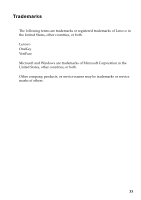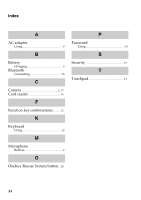Lenovo V370 Laptop Lenovo V370 User Guide V1.0 - Page 33
After aligning the attachment clips with their matching gaps, reinstall
 |
View all Lenovo V370 Laptop manuals
Add to My Manuals
Save this manual to your list of manuals |
Page 33 highlights
Appendix A. CRU instructions 6 Pull the tab in the direction shown by arrow d. 4 7 Take out the hard disk drive secured in a metal frame e . 5 8 Remove the screws and detach the metal frame from the hard disk drive. 9 Attach the metal frame to a new hard disk drive and tighten the screws. 0 Put the hard disk drive gently into the hard disk drive bay with the tab facing upwards and the connectors facing each other; then push it firmly into space. A Reinstall the frame fixing screws. B After aligning the attachment clips with their matching gaps, reinstall the compartment cover. C Tighten the screws. D Reinstall the battery pack. E Turn the computer over again. Connect the AC adapter and the cables to the computer again. 29

Appendix A. CRU instructions
29
6
Pull the tab in the direction shown by arrow
.
7
Take out the hard disk drive secured in a metal frame
.
8
Remove the screws and detach the metal frame from the hard disk drive.
9
Attach the metal frame to a new hard disk drive and tighten the screws.
0
Put the hard disk drive gently into the hard disk drive bay with the tab
facing upwards and the connectors facing each other; then push it firmly
into space.
A
Reinstall the frame fixing screws.
B
After aligning the attachment clips with their matching gaps, reinstall the
compartment cover.
C
Tighten the screws.
D
Reinstall the battery pack.
E
Turn the computer over again. Connect the AC adapter and the cables to
the computer again.
d
4
e
5