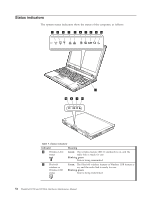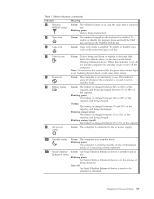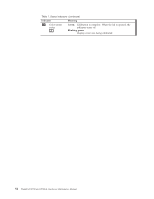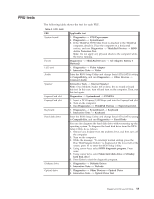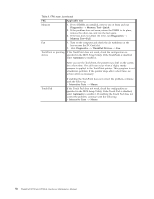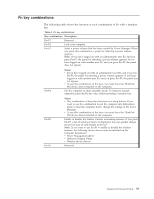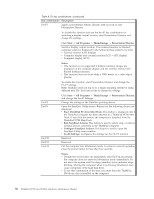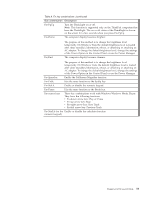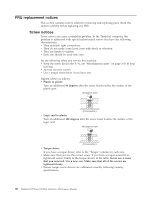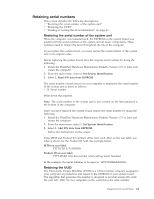Lenovo W700 Hardware Maintenance Manual - Page 65
Fn key combinations, Description, Notes - w700ds drivers
 |
UPC - 884343036069
View all Lenovo W700 manuals
Add to My Manuals
Save this manual to your list of manuals |
Page 65 highlights
Fn key combinations The following table shows the function of each combination of Fn with a function key. Table 9. Fn key combinations Key combination Description Fn+F1 Reserved. Fn+F2 Lock your computer. Fn+F3 Select a power scheme that has been created by Power Manager. When you press this combination, a panel for selecting a power scheme appears. Note: If you have logged on with an administrator user ID, and you press Fn+F3, the panel for selecting a power scheme appears. If you have logged on with another user ID, and you press Fn+F3, the panel does not appear. Fn+F4 Notes: v If you have logged on with an administrator user ID, and you press Fn+F3, the panel for selecting a power scheme appears. If you have logged on with another user ID, and you press Fn+F3, the panel does not appear. v To use this combination of the keys, you must have the ThinkPad PM device driver installed on the computer. Put the computer in sleep (standby) mode. To return to normal operation, press the Fn key only, without pressing a function key. Fn+F5 Fn+F6 Notes: v This combination of keys also functions as a sleep button. If you want to use the combination to put the computer into hibernation mode or shut the computer down, change the settings in the Power Manager. v To use this combination of the keys, you must have the ThinkPad PM device driver installed on the computer. Enable or disable the built-in wireless networking features. If you press Fn+F5, a list of wireless features is displayed. You can quickly change the power state of each feature in the list. Note: If you want to use Fn+F5 to enable or disable the wireless features, the following device drivers must be installed on the computer beforehand: v Power Management driver v OnScreen Display Utility v Wireless device drivers Reserved. ThinkPad W700 and W700ds 57