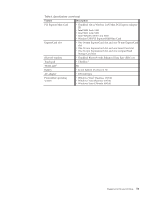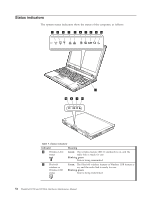Lenovo W700ds Hardware Maintenance Manual - Page 55
Installing and configuring RAID, Supported RAID configurations
 |
UPC - 884343491295
View all Lenovo W700ds manuals
Add to My Manuals
Save this manual to your list of manuals |
Page 55 highlights
Installing and configuring RAID This chapter presents following information about attaching SATA devices and configuring RAID for this product. Important notices for setting RAID: Before you install and configure RAID, make sure of the current RAID setting on the computer you are servicing. ThinkPad W700 and W700ds supports either RAID Level 0 (RAID 0) or RAID Level 1 (RAID 1). Confirm the RAID setting information provided from the customer at first, then proceed with the installation. In this product, if the BIOS was formatted or the system board was replaced, RAID is not enabled by default. Good or non failing drives have to be in HDD bay 0 if you have RAID 1. v "Supported RAID configurations" v "Configuring the system BIOS to enable embedded SATA RAID functionality" v "Creating RAID volumes" on page 48 v "Deleting RAID volumes" on page 48 Supported RAID configurations The following RAID configurations are supported on ThinkPad W700 and W700ds: RAID Level 0 (RAID 0) - Striped disk array Better performance and no fault tolerance. RAID Level 1 (RAID 1) - Mirrored disk array Improved read performance and 100% redundancy. Configuring the system BIOS to enable embedded SATA RAID functionality To configure the BIOS for RAID, do as follows: 1. Press F1 to enter the BIOS Setup Utility menu. 2. Select Config. 3. Select Serial ATA (SATA). 4. Select SATA Controller Mode Option 5. Select RAID 6. Press F10 to save the settings. © Copyright Lenovo 2008, 2009 47