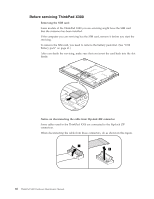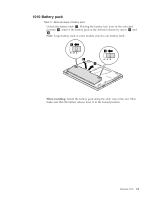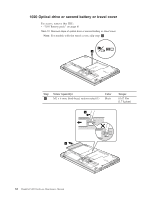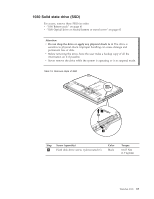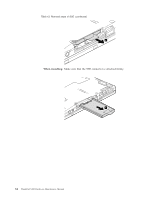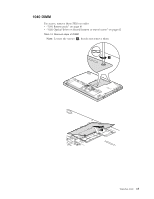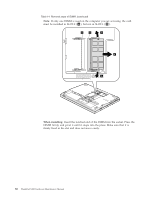Lenovo X300 Hardware Maintenance Manual - Page 69
Battery
 |
UPC - 883609843786
View all Lenovo X300 manuals
Add to My Manuals
Save this manual to your list of manuals |
Page 69 highlights
1010 Battery pack Table 11. Removal steps of battery pack Unlock the battery latch 1 . Holding the battery lock lever in the unlocked position 2 , remove the battery pack in the direction shown by arrow 3 and 4. Note: Large battery used in some models only has one battery latch. 2 1 3 4 When installing: Install the battery pack along the slide rails of the slot. Then make sure that the battery release lever is in the locked position. ThinkPad X300 61

1010
Battery
pack
Table
11.
Removal
steps
of
battery
pack
Unlock
the
battery
latch
±1²
.
Holding
the
battery
lock
lever
in
the
unlocked
position
±2²
,
remove
the
battery
pack
in
the
direction
shown
by
arrow
±3²
and
±4²
.
Note:
Large
battery
used
in
some
models
only
has
one
battery
latch.
3
4
1
2
When
installing:
Install
the
battery
pack
along
the
slide
rails
of
the
slot.
Then
make
sure
that
the
battery
release
lever
is
in
the
locked
position.
ThinkPad
X300
61