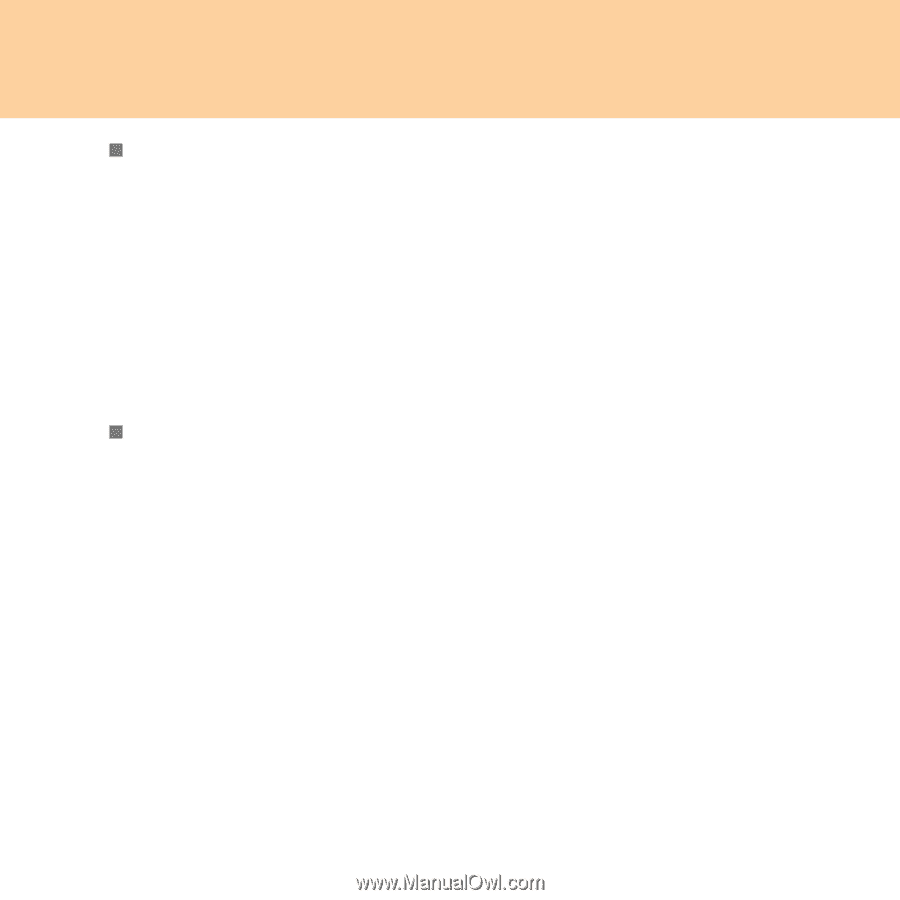Lenovo Y450 Lenovo IdeaPad Y450 User Guide V3.0 - Page 39
Using VeriFace, Using passwords, screen in BIOS Setup Utility.
 |
UPC - 884942232558
View all Lenovo Y450 manuals
Add to My Manuals
Save this manual to your list of manuals |
Page 39 highlights
Chapter 2. Using your computer „ Using VeriFace™ VeriFace is a face recognition software which takes a digital snapshot, extracts key features of your face, and creates a digital map that becomes the system's "password". Note: The face registration and verification works best in the environment with steady and even light. For more instructions on VeriFace, see the help file on your software. „ Using passwords Using passwords helps prevent your computer from being used by others. Once you set a password and enable it, a prompt appears on the screen each time you power on the computer. Enter your password at the prompt. The computer cannot be used unless you enter the correct password. Make sure that only authorized individuals access your computer. Establishing different kinds of passwords requires that other possible users know the proper passwords in order to access your computer or your data. This password can be from two to eight alphanumeric characters in any combination. For details about how to set the password, see the Help to the right of the screen in BIOS Setup Utility. 30