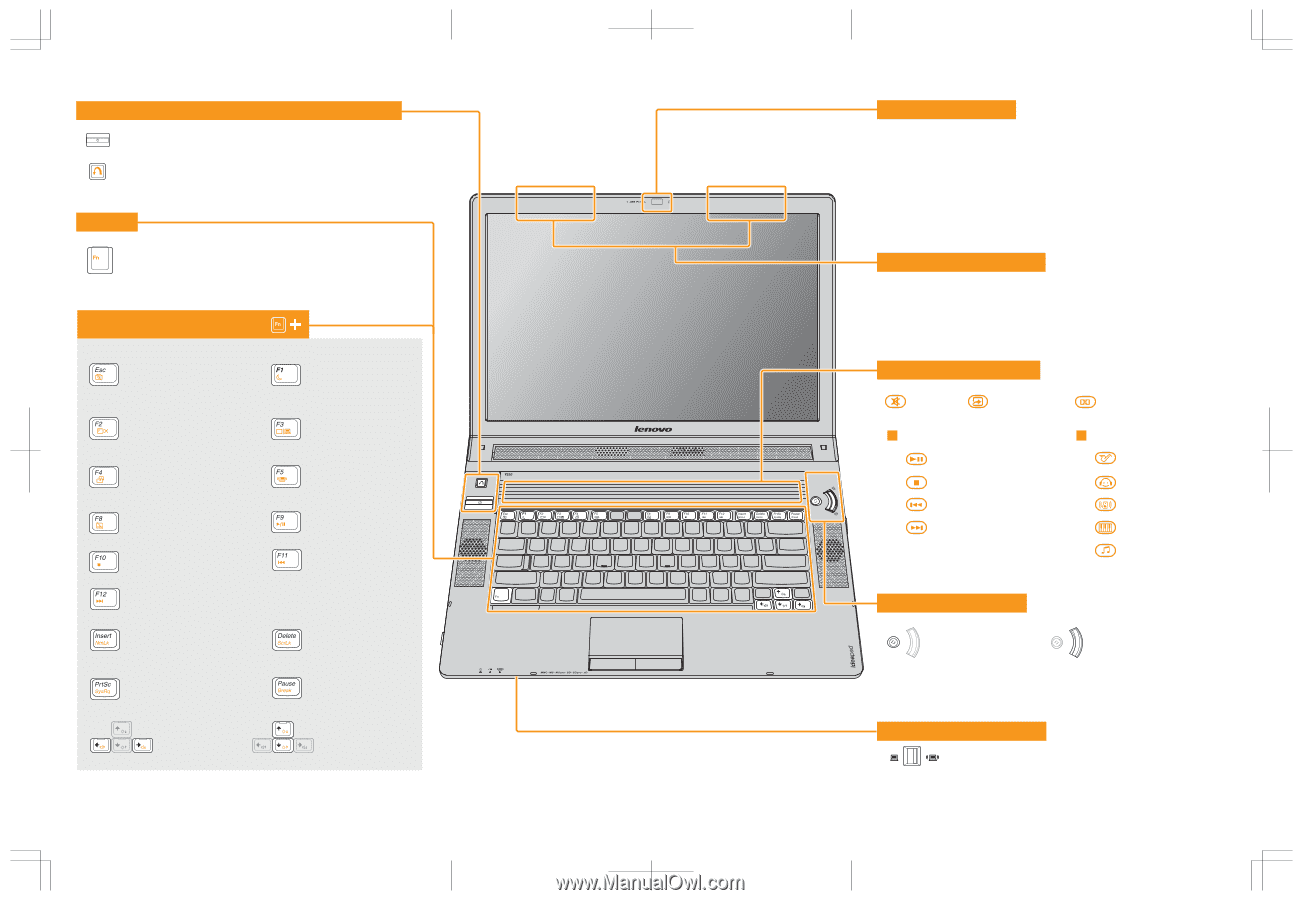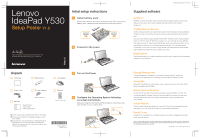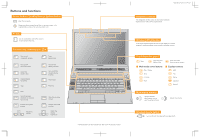Lenovo Y530 Y530 Setup Poster V1.0 - Page 2
Buttons and functions - bluetooth
 |
UPC - 884343673851
View all Lenovo Y530 manuals
Add to My Manuals
Save this manual to your list of manuals |
Page 2 highlights
Buttons and functions Power button / OneKey Rescue System button Start the computer. Repair windows system kernel files or restore system to its original state in case of an unrecoverable error. Fn key Use in combination with other keys to access special features. Function key combinations Turn on/off integrated camera. Turn on/off the LCD screen. Select the aspect ratio. Enable/disable TouchPad. Stop Next Switch between character or numeric input mode. Activate the system request. Adjust the volume Enter sleep mode. Choose the display scheme. Turn on/off the wireless device function. Play/Pause Previous Stop the scrolling of text. Activate the break function. Adjust the display brightness Y530 Setup Poster V1.0 EN_p2 Integrated camera The integrated camera offers an improved notebook experience for video-centric applications. * The illustrations in this manual may differ from the actual product. Wireless LAN antennas An isotropic antenna system is built into the display for optimal reception, enabling wireless communication wherever you are. Touch Inductive panel Mute Open the User Define Utility. Multi-media control buttons Play / Pause Stop Previous Next Open the Dolby function setup screen. Equalizer buttons Jazz Pop Dance Classical Normal Multi-media buttons Switch between Multi-media control and Equalizer buttons. Adjust the volume. Wireless device switch Turn on/off both Wireless LAN and Bluetooth.