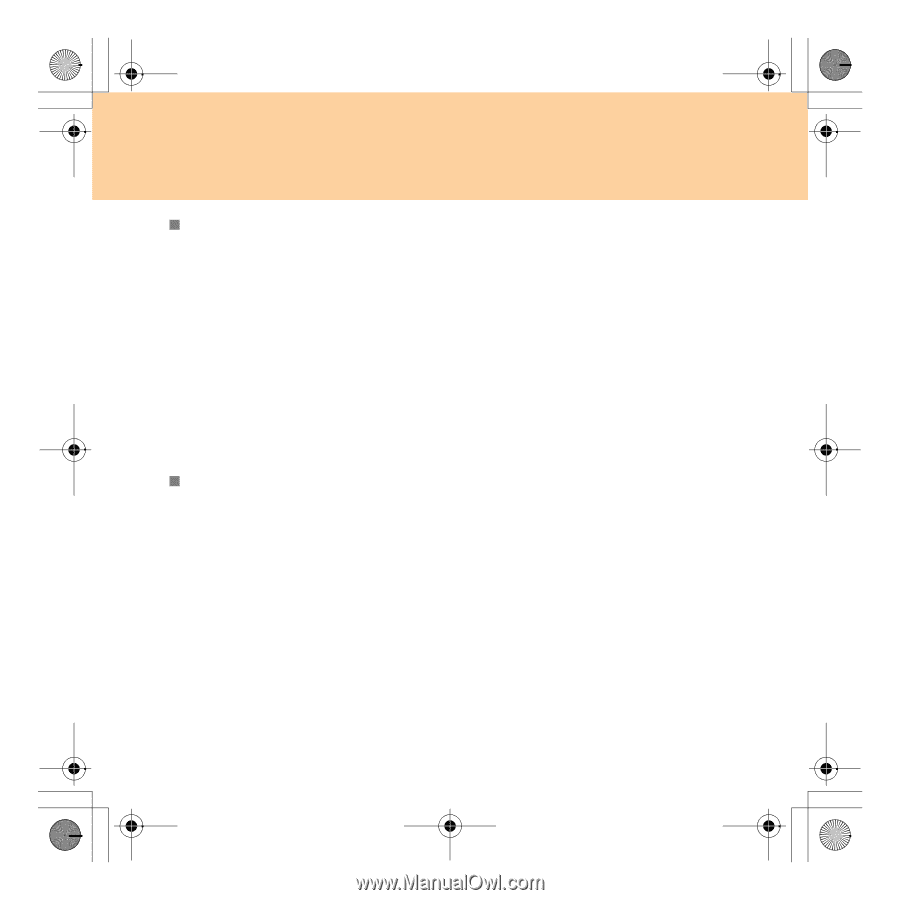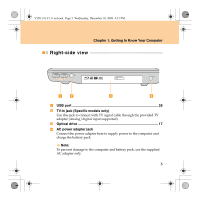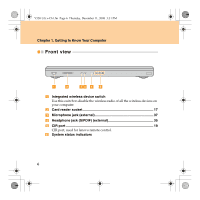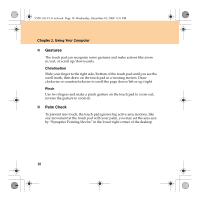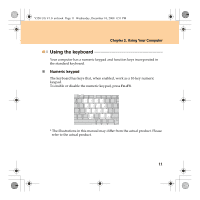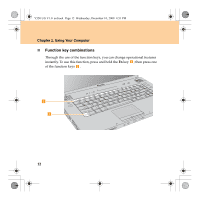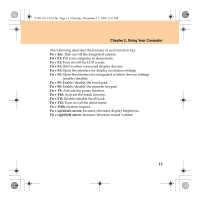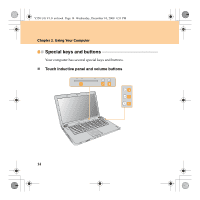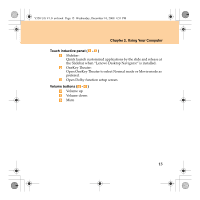Lenovo Y550 IdeaPad Y550 User Guide V1.0 - Page 18
Gestures, Palm Check
 |
UPC - 884942240164
View all Lenovo Y550 manuals
Add to My Manuals
Save this manual to your list of manuals |
Page 18 highlights
Y550 UG V1.0_en.book Page 10 Wednesday, December 10, 2008 4:51 PM Chapter 2. Using Your Computer „ Gestures The touch pad can recognize some gestures and make actions like zoom in/out, or scroll up/down easily. Chiralmotion Slide your finger to the right side/bottom of the touch pad until you see the scroll mark, then draw on the touch pad in a twisting motion. Draw clockwise or counterclockwise to scroll the page down/left or up/right. Pinch Use two fingers and make a pinch gesture on the touch pad to zoom out; reverse the gesture to zoom in. „ Palm Check To prevent mis-touch, the touch pad ignores big active area motions, like any movement at the touch pad with your palm, you may set the area size by "Synaptics Pointing Device" in the lower right corner of the desktop. 10