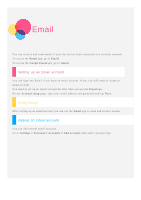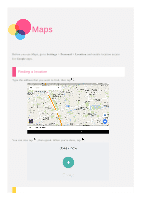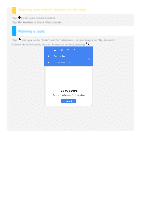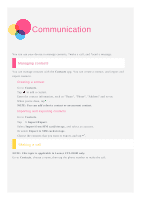Lenovo YOGA TAB 3 8 (English) User Guide - YOGA Tab 3 8" (YT3-850F/L/M) - Page 10
Internet
 |
View all Lenovo YOGA TAB 3 8 manuals
Add to My Manuals
Save this manual to your list of manuals |
Page 10 highlights
Internet You can surf the Internet if your device has been connected to a wireless network. To open the browser app, go to Chrome. Visiting websites You can use the Chrome app to visit websites. Type web address You don't need to type the full web address of an "http://" website to access it. To visit "http://www.lenovo.com", simply type "www.lenovo.com" into the address bar and tap . Search keywords You can also type keywords into the address bar to search the webpages. You can set a search engine in > Settings > Search engine. Add a new webpage Tap the blank tab on the top, or tap > New tab to add a new webpage tab. Tap > New incognito tab to visit a website without leaving a trace. Close a webpage Tap to close a webpage tab. Refresh a webpage Tap to refresh a webpage.