Lenovo Yoga 11 Laptop User Guide V1.0 - IdeaPad Yoga11 - Page 8
Screen orientation, right edge of the computer. See below illustration.
 |
View all Lenovo Yoga 11 Laptop manuals
Add to My Manuals
Save this manual to your list of manuals |
Page 8 highlights
Chapter 1. Getting to know your computer „ Screen orientation You can rotate the display panel to your preferred orientation. • The orientation of the display automatically changes (alternating between portrait and landscape modes) depending upon how you hold the computer. • To prevent automatic orientation, press the screen rotation lock button. It is located on the right edge of the computer. (See below illustration). 4
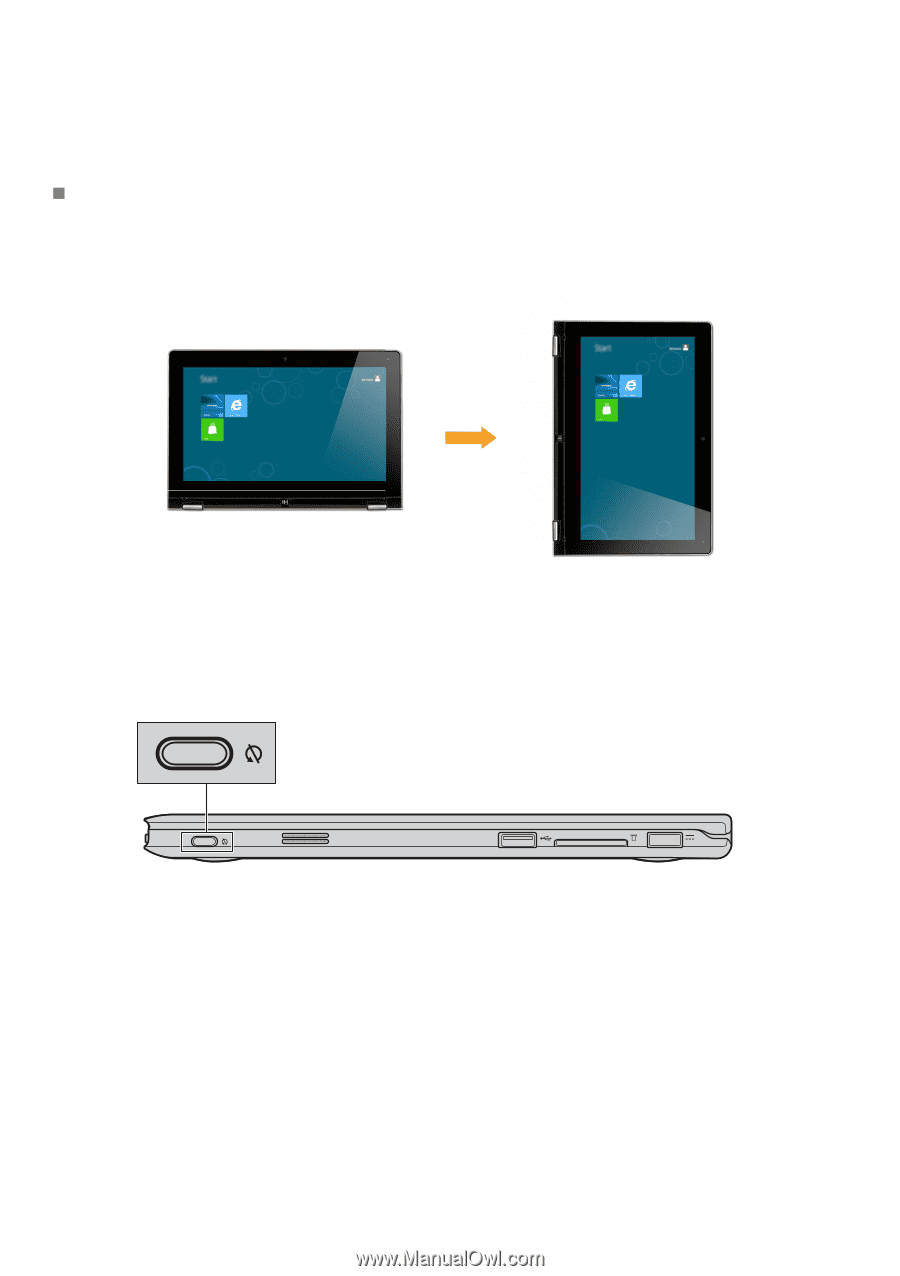
4
Chapter 1. Getting to know your computer
Screen orientation
You can rotate the display panel to your preferred orientation.
•
The orientation of the display automatically changes (alternating between portrait and
landscape modes) depending upon how you hold the computer.
•
To prevent automatic orientation, press the screen rotation lock button. It is located on the
right edge of the computer. (See below illustration).














