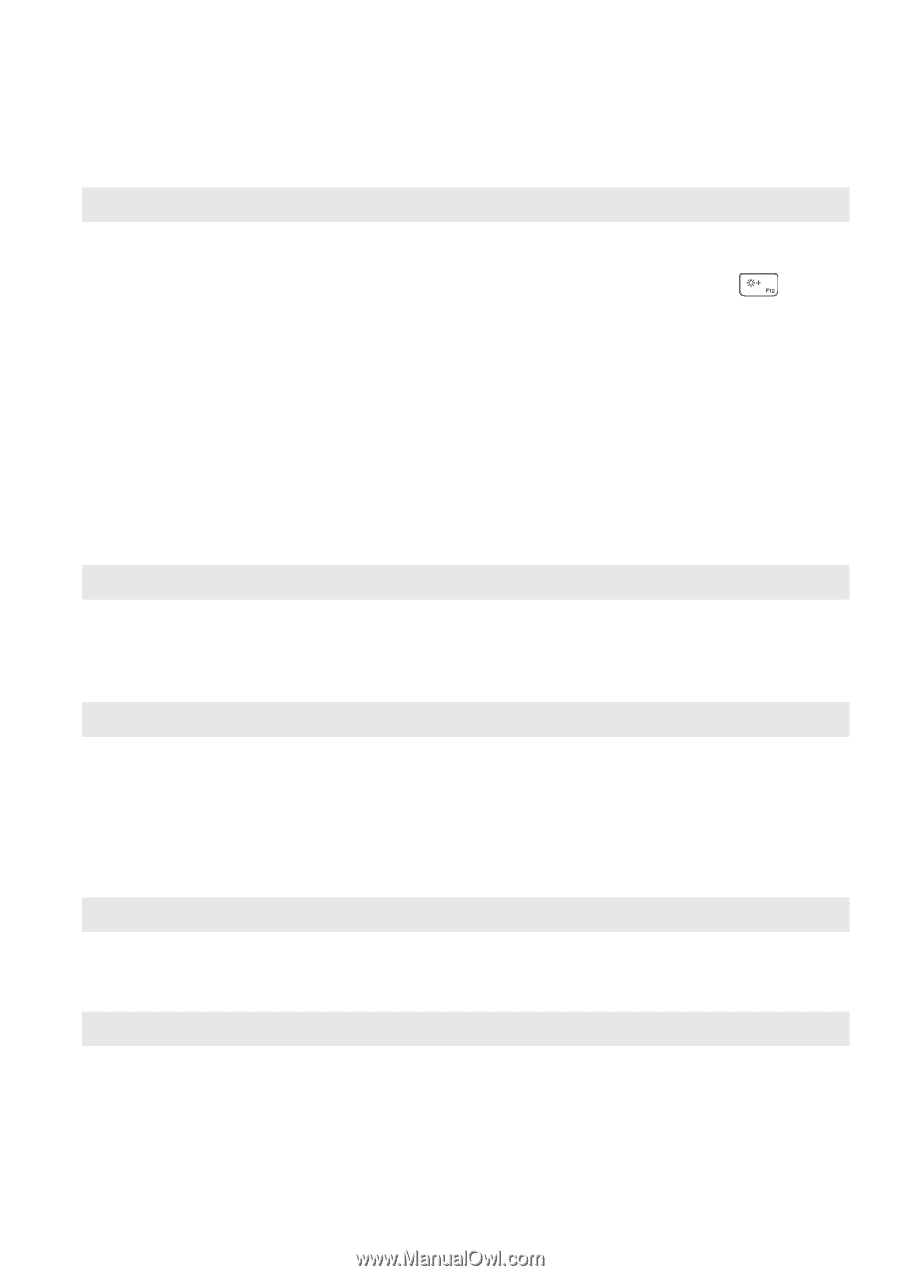Lenovo Yoga 11 User Guide V1.0 - IdeaPad Yoga11 - Page 31
Display panel problems, Sound problems, Battery problems, A startup problem, Recovery system problems
 |
View all Lenovo Yoga 11 manuals
Add to My Manuals
Save this manual to your list of manuals |
Page 31 highlights
Chapter 3. Troubleshooting Display panel problems The screen is blank. • Do the following: - If you are using the AC adapter, or using the battery, and the battery status indicator is on, press F12 ( ) to make the screen brighter. - If the power indicator is blinking, press the power button to resume from sleep mode. - If the problem persists, follow the solution in the next problem "The screen is unreadable or distorted." The screen is unreadable or distorted. • Make sure that: - The screen resolution and color quality are correctly set. - The monitor type is correct. Incorrect characters appear on the screen. • Are the operating system or programs installed correctly? If they are installed and configured correctly, have the computer serviced. Sound problems No sound can be heard from the speaker even when the volume is turned up. • Make sure that: - The Mute function is off. - The combo audio jack is not being used. - Speakers are selected as the playback device. Battery problems Your computer shuts down before the battery status indicator shows empty. -orYour computer operates after the battery status indicator shows empty. • Recharge the battery. A startup problem The Microsoft® Windows operating system does not start. • For details, see "Recovery system" on page 23. Recovery system problems Fail to restore system partition • The system partition, such as the partition size or the drive to factory default. capacity of C, has been modified. 27