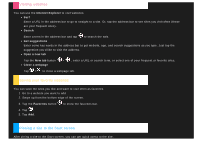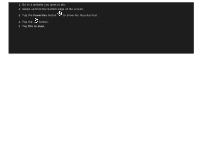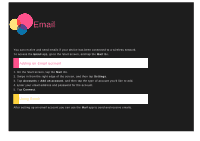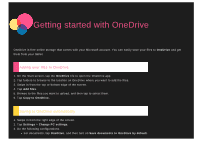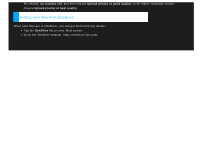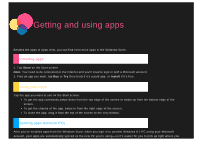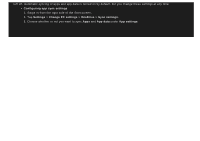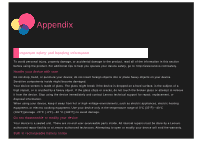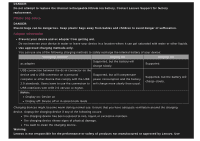Lenovo Yoga 2-1051 (English) User Guide - Yoga Tablet 2 851/1051 - Page 23
Getting and using apps
 |
View all Lenovo Yoga 2-1051 manuals
Add to My Manuals
Save this manual to your list of manuals |
Page 23 highlights
Getting and using apps Besides the apps in Apps view, you can find even more apps in the Windows Store. Installing apps 1. Tap Store on the Start screen. Note: You need to be connected to the Internet and you'll need to sign in with a Microsoft account. 2. Find an app you want, tap Buy or Try (free trial) if it's a paid app, or Install if it's free. Using your apps Tap the app you want to use on the Start screen. To get the app commands,swipe down from the top edge of the screen or swipe up from the bottom edge of the screen. To get the charms of the app, swipe in from the right edge of the screen. To close the app, drag it from the top of the screen to the very bottom. Syncing apps between PCs After you've installed apps from the Windows Store, when you sign in to another Windows 8.1 PC using your Microsoft account, your apps are automatically synced on the new PC you're using-so it's easier for you to pick up right where you