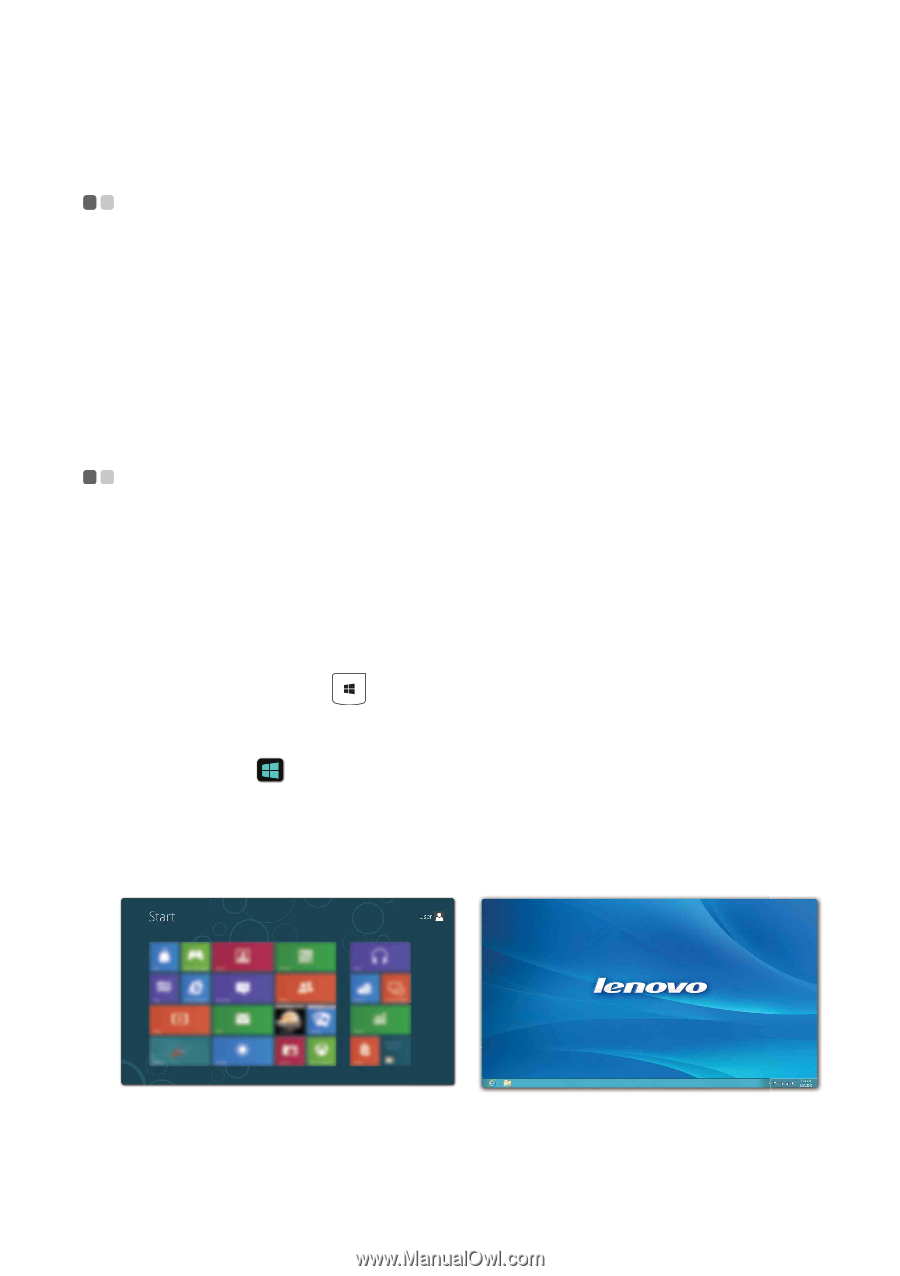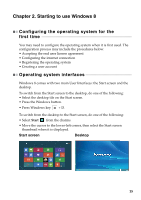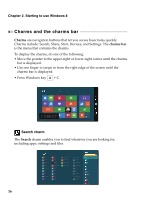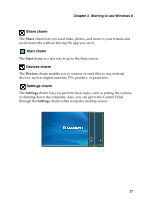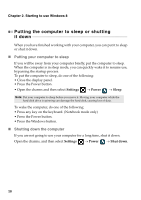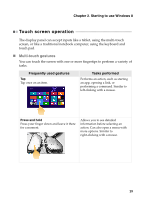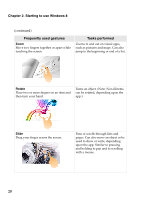Lenovo Yoga 2 11 User Guide - Lenovo Yoga 2 11 - Page 19
Starting to use Windows 8, Configuring the operating system for the first time
 |
View all Lenovo Yoga 2 11 manuals
Add to My Manuals
Save this manual to your list of manuals |
Page 19 highlights
Chapter 2. Starting to use Windows 8 Configuring the operating system for the first time You may need to configure the operating system when it is first used. The configuration process may include the procedures below: • Accepting the end user license agreement • Configuring the internet connection • Registering the operating system • Creating a user account Operating system interfaces Windows 8 comes with two main User Interfaces: the Start screen and the desktop. To switch from the Start screen to the desktop, do one of the following: • Select the desktop tile on the Start screen. • Press the Windows button. • Press Windows key + D. To switch from the desktop to the Start screen, do one of the following: • Select Start from the charms. • Move the cursor to the lower-left corner, then select the Start screen thumbnail when it is displayed. Start screen Desktop 15