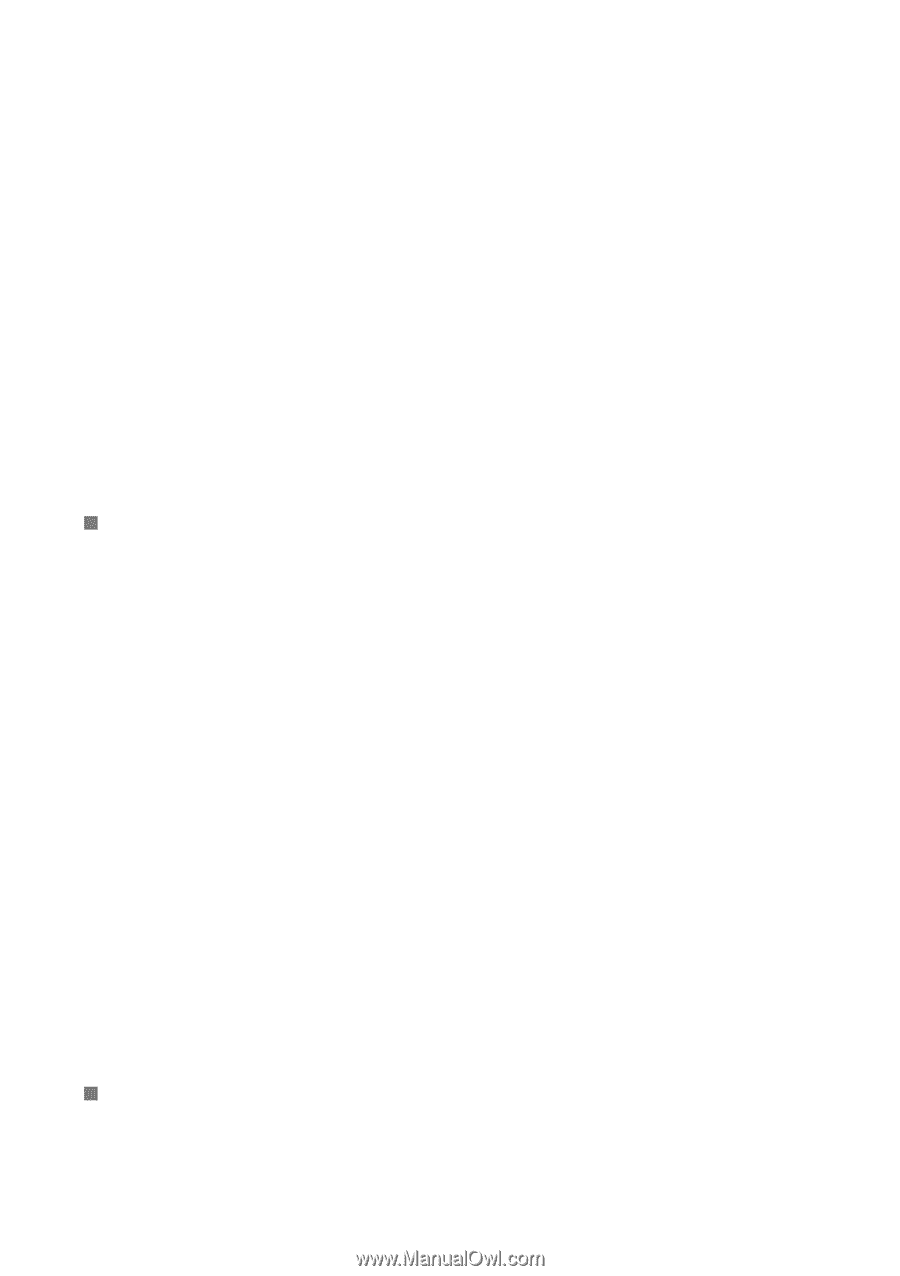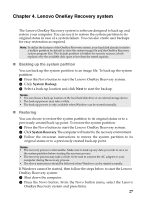Lenovo Z580 Laptop User Guide V2.0 - Ideapad Z380,Z480,Z485,Z580,Z585 - Page 33
BIOS setup utility, Getting help, BIOS Setup
 |
View all Lenovo Z580 Laptop manuals
Add to My Manuals
Save this manual to your list of manuals |
Page 33 highlights
Chapter 5. Troubleshooting What can I do if the back-up process fails? If you can start the backup but it fails during the back-up process, try the following steps: 1 Close all open programs, and then restart the back-up process. 2 Check to see if the destination media is damaged. If it is, replace the damaged media. Otherwise, select another destination path and try again. When do I need to restore the system to its original factory status? Use this feature when the operating system fails to start. If you have any critical data on the computer that you want to save, back it up before starting the recovery process. „ BIOS setup utility What is the BIOS setup utility? The BIOS setup utility is a ROM-based software program. It displays basic computer information and provides options for setting boot devices, security, hardware mode, and other user preferences. How can I start the BIOS setup utility? To start the BIOS setup utility: 1 Shut down the computer. 2 Press the Novo button and then select BIOS Setup. How can I change the boot mode? There are two boot modes: UEFI and Legacy. To change the boot mode, start the BIOS setup utility and set boot mode to UEFI or Legacy support on the boot menu. When do I need to change the boot mode? The default boot mode for your computer is UEFI mode. If you choose to install a legacy Windows operating system (that is, any operating system prior to Windows 8) on your computer, you must change the boot mode to Legacy support. A legacy Windows operating system cannot be installed until you change the boot mode. „ Getting help How can I contact the customer support center? See "Chapter 3. Getting help and service" of the Lenovo Safety and General Information Guide. 29