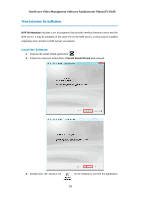LevelOne FCS-3101 Manual - Page 24
Login Failure Troubleshooting
 |
View all LevelOne FCS-3101 manuals
Add to My Manuals
Save this manual to your list of manuals |
Page 24 highlights
OneSecure Video Management Software Amdinstrator Manual V3.0.09 Login Failure Troubleshooting Once you confront with problems accessing NVR server, refer to the possible conditions below and follow the instruction to solve your issues. Condition 1: Why can't I access NVR server via browser? After typing in the correct NVR server IP, if you cannot access NVR Login page, you may get the below browser screens: Cause : Server is not ready Solution: It may happen when you started the server computer right after the server installation is completed, please wait a few seconds and connect again. Cause 2: Server is not able to respond to your request through current path because port 80 has been seized by another service running on server computer. This may happen when that service is executed right before NVR server starts its services. Solution: Please check if there is another service using port 80 right now, and change the setting in that program to release port 80 for OneSecure server. Below are the steps to find the service: 1. Please click on "Windows Start" (Windows-Logo) , then enter "cmd.exe" in the run box and execute it. 2. Input the command "netstat -a -o -b". You will be provided with the ports in use and the services using them. Find the Local Address that has taken port 80, and the PID number. 24