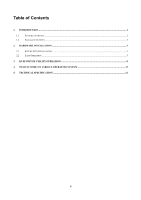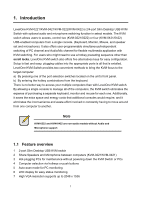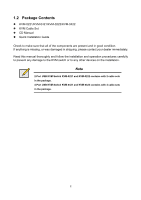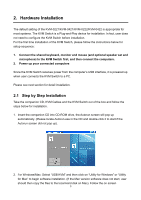LevelOne KVM-0222 Manual
LevelOne KVM-0222 Manual
 |
View all LevelOne KVM-0222 manuals
Add to My Manuals
Save this manual to your list of manuals |
LevelOne KVM-0222 manual content summary:
- LevelOne KVM-0222 | Manual - Page 1
LevelOne KVM-0221/KVM-0421 KVM-0222/KVM-0422 2/4-Port USB KVM Switch User Manual Ver. 1.0.0-0711 - LevelOne KVM-0222 | Manual - Page 2
Safety FCC This equipment has been tested and found to comply with Part 15 of the FCC Rules. Operation is subject to the following two conditions: (1) This device may not cause harmful interference (2) This device must accept any interference received, including interference that may cause undesired - LevelOne KVM-0222 | Manual - Page 3
Table of Contents 1. INTRODUCTION...1 1.1 FEATURE OVERVIEW ...1 1.2 PACKAGE CONTENTS ...2 2. HARDWARE INSTALLATION ...3 2.1 STEP BY STEP INSTALLATION ...3 2.2 EASY OPERATION ...5 3. KVM SWITCH UTILITY OPERATION ...8 4. SWITCH MODE ON VARIOUS OPERATING SYSTEM 11 5. TECHNICAL SPECIFICATION ...12 iii - LevelOne KVM-0222 | Manual - Page 4
1. Introduction LevelOne KVM-0221/KVM-0421/KVM-0222/KVM-0422 is 2/4-port Slim Desktop USB KVM Switch with optional audio and microphone switching function in select models. The KVM switch allows users to access, control two (KVM-0221/0222) or four (KVM-0421/0422) USB-enabled computers from a single - LevelOne KVM-0222 | Manual - Page 5
manual thoroughly and follow the installation and operation procedures carefully to prevent any damage to the KVM switch or to any other devices on the installation. Note 2-Port USB KVM Switch KVM-0221 and KVM-0222 contains with 2 cable sets in the package. 4-Port USB KVM Switch KVM-0421 and KVM - LevelOne KVM-0222 | Manual - Page 6
of the KVM-0221/KVM-0421/KVM-0222/KVM-0422 is appropriate for most systems. The KVM Switch is a Plug-and-Play device for installation. In fact, user does not need to configure the KVM Switch before installation. For the first time installation of the KVM Switch, please follow the instructions below - LevelOne KVM-0222 | Manual - Page 7
However, this switching hotkey is not available on non-PC platform such as Mac OS. 4. Connect the shared USB keyboard, USB mouse, D-Sub monitor, speaker/headphone and microphone each to its port on the KVM Switch. (Models KVM-0222 and KVM-0422 not support audio switching) 5. Connect each KVM PC port - LevelOne KVM-0222 | Manual - Page 8
together (both will be switched simultaneously). Please notice that user is able to use the face-panel button to switch to an empty port that is not connected with any computer. Normally, if user uses keyboard hotkeys or the KVM Switcher software, it will not be able to switch to an empty port. 5 - LevelOne KVM-0222 | Manual - Page 9
kinds of hotkey, User-definable hotkeys and Universal hotkey. For user-definable hotkey, user must install the software utility before using it. For universal hotkey, software utility installation is not necessary; user is able to use universal hotkey for PC switching even without software utility - LevelOne KVM-0222 | Manual - Page 10
PCs are booting into the OS. If user would like to switch PC in the BIOS or pre-boot stage, press the face-panel button to switch. Each keystroke within a hotkey sequence should be pressed within 2 seconds. Otherwise, the hotkey sequence will not be validated. Scroll Lock Scroll Lock Please enter - LevelOne KVM-0222 | Manual - Page 11
Utility Operation In addition to PC switching, the KVM Switch Utility also provides user more advanced functions such as described in below. Switch to PC x by Operation Menu Double click the KVM Switch utility icon on the desktop screen to evoke the operation menu, and then select whichever PC - LevelOne KVM-0222 | Manual - Page 12
on the keyboard, including those number keys on the number pad are all qualified to be used as hotkey command key. In addition to the software KVM Switching by the operation menu and the user-defined hotkeys, user can always use the universal hotkey for PC switching - Scroll Lock + Scroll Lock 9 - LevelOne KVM-0222 | Manual - Page 13
-switchable. Auto Scan Period Select the Auto-scan period from 10 ~ 60 seconds with an increment of 5 seconds. The Auto-scan period is the time KVM Switch will wait to switch to next PC. 10 - LevelOne KVM-0222 | Manual - Page 14
KVM Switch - Face-panel button - Software Menu Switching - User-definable hotkeys (Software hotkeys) - Universal hotkey - Universal hotkey - Face-panel button - Software Menu Switching - User-definable hotkeys (Software hotkeys) - Face-panel button - Switch utility only available for USB KVM Switch - LevelOne KVM-0222 | Manual - Page 15
Housing KVM Switch Power Type Operation Temperature Storage Temperature Humidity Dimension (mm) KVM-0221/0222 2 KVM-0421/0422 4 VGA HDDB 15pin-F (integrated with USB interface) 1 x USB Type A 1 x HDB 15-pin female 1 x 3.5 mm audio/mic jack (KVM-0221/0421) HotKeys, Push Button, Software Utility

LevelOne
KVM-0221/KVM-0421
KVM-0222/KVM-0422
2/4-Port USB KVM Switch
User Manual
Ver. 1.0.0-0711