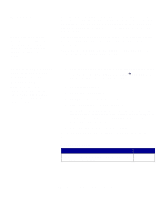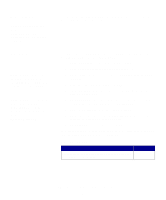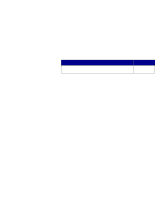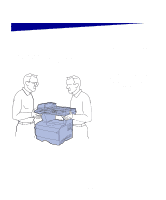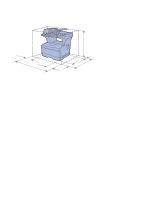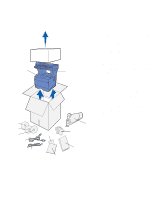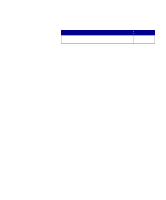Lexmark 16L0000 X422 MFP Setup Guide - Page 11
Macintosh, Mac OS X - support
 |
UPC - 734646023009
View all Lexmark 16L0000 manuals
Add to My Manuals
Save this manual to your list of manuals |
Page 11 highlights
Macintosh Note: Visit our Lexmark Web site, www.lexmark.com, for Macintosh 8.6-9.x printing support. Mac OS X Note: A PPD file provides detailed information about the capabilities of an MFP to your Macintosh computer. Note: A PPD for your MFP is also available in a downloadable software package on our Lexmark Web site at www.lexmark.com. In order to print locally to a USB-attached MFP, you must create a queue in Print Center (Mac OS X). In order to print to an MFP, you must install a PostScript™ Printer Description (PPD) file on your computer. 1 Insert the drivers CD into your CD-ROM drive. 2 Double-click the installer package for your MFP. 3 On the Authorization screen, choose Click the lock to make changes. 4 Enter your password, and then click OK. 5 Click Continue on the Welcome screen and again after you view the Readme file. 6 Click Continue after you view the license agreement, and then click Agree to accept the terms of the agreement. 7 Select a Destination, and then click Continue. 8 On the Easy Install screen, click Install. All the necessary software is installed on your computer. 9 Click Close when installation is complete. To verify that your MFP is properly connected, continue with set up and see "Verifying the USB queue" on page 36. What do I do next? Task Go to page... After you have installed the drivers on your computer, you 5 are ready to set up the MFP. Install drivers for local printing and scanning 3