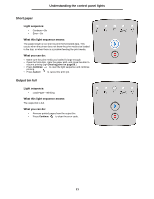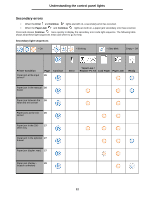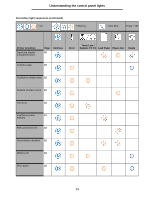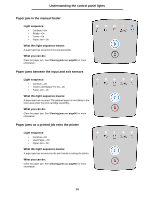Lexmark 250d User's Guide - Page 21
Understanding the control panel lights, Short paper, Output bin full
 |
UPC - 734646013321
View all Lexmark 250d manuals
Add to My Manuals
Save this manual to your list of manuals |
Page 21 highlights
Understanding the control panel lights Short paper Light sequence: • Continue-On • Error-On What this light sequence means: The paper length is too short to print the formatted data. This occurs when the printer does not know the print media size loaded in the tray, or when there is a problem feeding the print media. What you can do: • Make sure the print media you loaded is large enough. • Open the front door, clear the paper path, and close the door to resume printing (see Clearing jams on page56.) • Press Continue to clear the light sequence and continue printing. • Press Cancel to cancel the print job. Output bin full Light sequence: • Load Paper-Blinking What this light sequence means: The output bin is full. What you can do: • Remove printed pages from the output bin. • Press Continue to clear the error code. 21