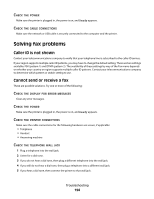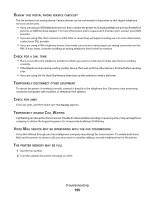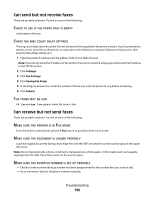Lexmark 264dn User's Guide - Page 191
Partial document or photo copies, Background Removal, Copy Settings, Content, Scale, Darkness, Notes
 |
UPC - 734646140584
View all Lexmark 264dn manuals
Add to My Manuals
Save this manual to your list of manuals |
Page 191 highlights
CHECK THE QUALITY OF THE ORIGINAL DOCUMENT Make sure the quality of the original document is satisfactory. CHECK THE DOCUMENT PLACEMENT • Make sure the document or photo is loaded facedown on the scanner glass in the upper left corner. • If you previously loaded your original document into the ADF, try loading it on the scanner glass. UNWANTED TONER IS IN THE BACKGROUND • Adjust the darkness to a lighter setting. • Change the Background Removal setting in the Copy Settings menu. PATTERNS (MOIRÉ) APPEAR IN THE OUTPUT • From the printer control panel, press the Content button until the light comes on next to Text/Photo. • Rotate the original document on the scanner glass. • From the printer control panel, press the Scale button and adjust the setting. TEXT IS LIGHT OR DISAPPEARING From the printer control panel, press the Content button until the light comes on next to Text or Text/Photo. THE OUTPUT APPEARS WASHED OUT OR OVEREXPOSED • From the printer control panel, press the Content button until the light comes on next to Text/Photo or Photo. • From the printer control panel, press the Darkness button and change to a darker setting. THE PRINT IS SKEWED Notes: • If you are loading your original document in the ADF, adjust the ADF paper guides so they touch the edges of the pages to be scanned. • Check the paper trays to make sure the guides touch the edges of the loaded paper. Partial document or photo copies These are possible solutions. Try one or more of the following: CHECK THE DOCUMENT PLACEMENT Make sure the document or photo is loaded facedown on the scanner glass in the upper left corner. CHECK THE PAPER SIZE SETTING Make sure the Paper Size setting matches the paper loaded in the tray. Troubleshooting 191