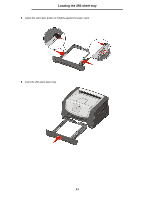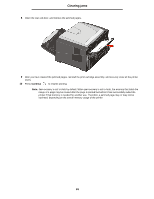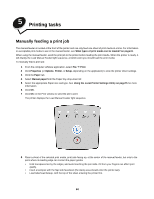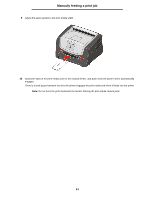Lexmark 33S0309 User's Guide - Page 56
Clearing jams
 |
UPC - 734646018883
View all Lexmark 33S0309 manuals
Add to My Manuals
Save this manual to your list of manuals |
Page 56 highlights
Clearing jams Clearing jams When a paper jam occurs, the printer stops and the control panel Paper Jam and Continue lights come on. Press and release Continue twice quickly to display the specific secondary error paper jam light sequence. See Secondary error codes on page25 for more information. We recommend clearing the entire paper path when a paper jam occurs. 1 Remove all paper from the 150-sheet output bin. 2 If you are feeding paper from the 250-sheet tray, remove the tray. 3 Remove the jammed pages. 56

56
Clearing jams
Clearing jams
When a paper jam occurs, the printer stops and the control panel
Paper Jam
and
Continue
lights come on.
Press and release
Continue
twice quickly to display the specific secondary error paper jam light sequence. See
Secondary error codes on page25
for more information.
We recommend clearing the entire paper path when a paper jam occurs.
1
Remove all paper from the 150-sheet output bin.
2
If you are feeding paper from the 250-sheet tray, remove the tray.
3
Remove the jammed pages.