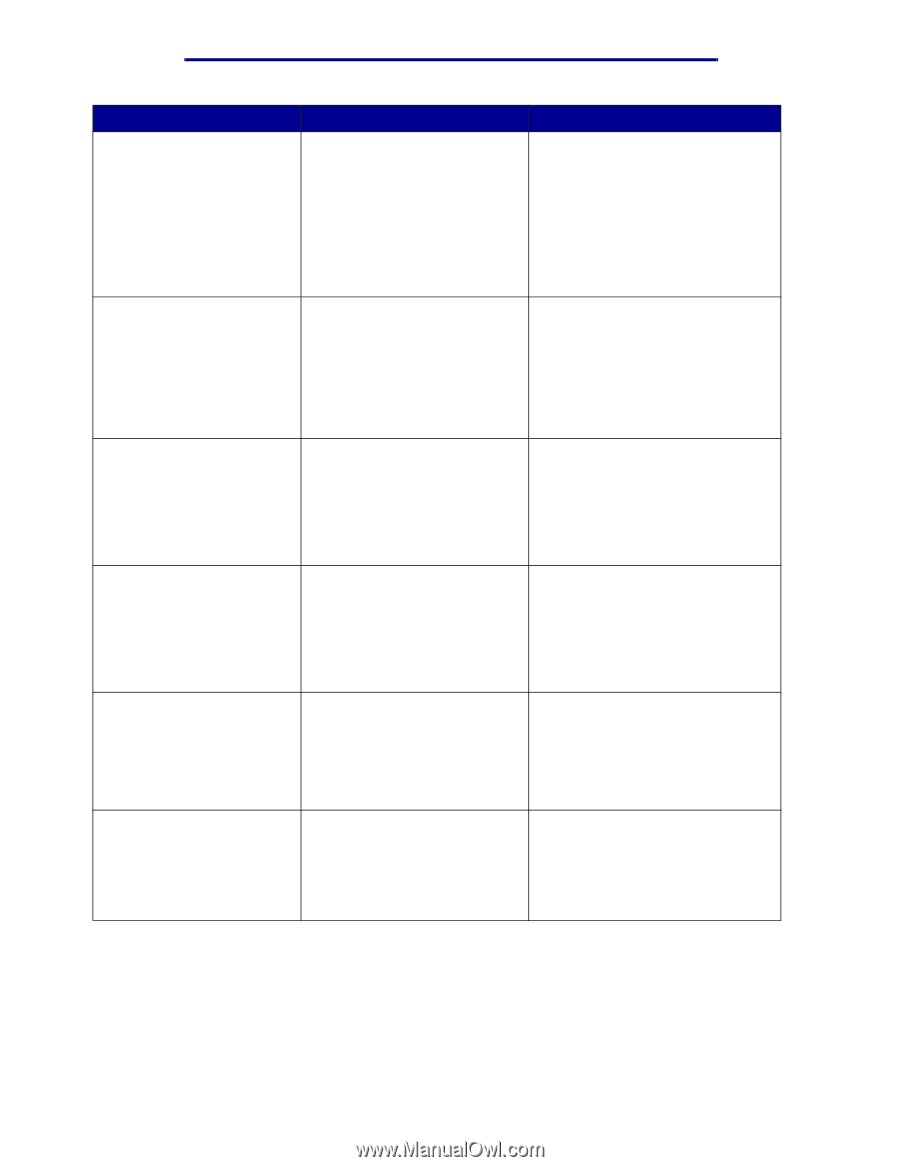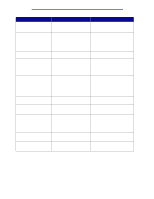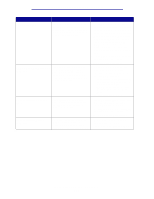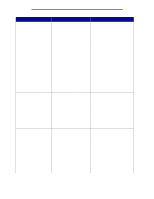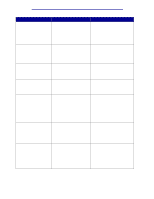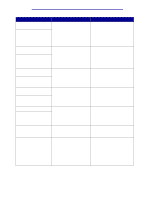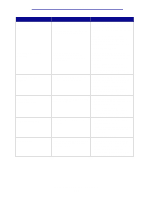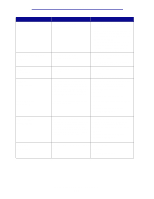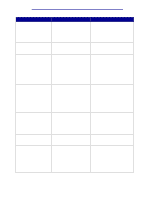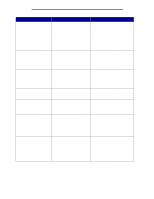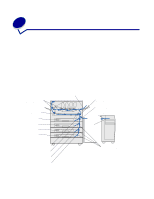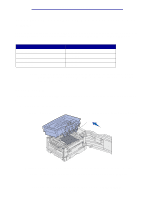Lexmark 912dn User's Reference - Page 113
Too Many, Bins Attached, Too Many Disks, Installed, Too Many Flash, Options, Trays Attached,
 |
UPC - 734646479226
View all Lexmark 912dn manuals
Add to My Manuals
Save this manual to your list of manuals |
Page 113 highlights
Understanding printer messages Message 58 Too Many Bins Attached 58 Too Many Disks Installed 58 Too Many Flash Options 58 Too Many Trays Attached 61 Defective Disk 62 Disk Full What this message means What you can do • Too many output bins are installed. • An unsupported configuration of output bins is installed. Turn off and unplug the printer. Remove the additional output option(s). Plug in the printer and turn it on. Note: To prevent an electrical overload, plug your printer into a well-grounded outlet on a nonground fault interrupter (GFI) circuit. See also: Setup Guide Too many hard disks are installed on the printer. The printer only supports one hard disk at a time. Turn off and unplug the printer. Remove the excess hard disks from the printer. Plug in the printer and turn it on. Note: To prevent an electrical overload, plug your printer into a well-grounded outlet on a nonground fault interrupter (GFI) circuit. Too many flash memory options are installed on the printer. Turn off and unplug the printer. Remove the excess flash memory. Plug in the printer and turn it on. Note: To prevent an electrical overload, plug your printer into a well-grounded outlet on a nonground fault interrupter (GFI) circuit. Too many drawers with matching trays are installed. Turn off and unplug the printer. Remove the additional drawers. Plug in the printer and turn it on. Note: To prevent an electrical overload, plug your printer into a well-grounded outlet on a nonground fault interrupter (GFI) circuit. The printer detects a defective hard disk. • Press Go to clear the message and continue printing. • Install a different hard disk before you perform any operations that require one. See also: Setup Guide There is not enough memory on the hard disk to store the data sent to the printer. • Press Go to clear the message and continue processing. Any information not previously stored on the hard disk is deleted. • Delete fonts, macros, and other data stored on the hard disk. Understanding printer messages 108