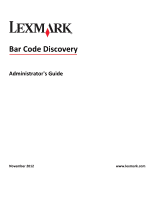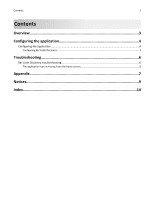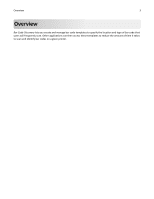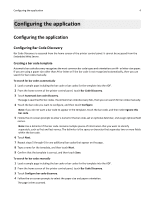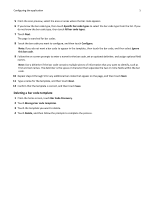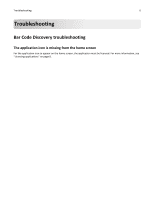Lexmark Apps Bar Code Discovery Administrator's Guide - Page 5
Deleting a bar code template, Specific bar code types, All bar code types, Con Ignore - application list
 |
View all Lexmark Apps manuals
Add to My Manuals
Save this manual to your list of manuals |
Page 5 highlights
Configuring the application 5 5 From the scan preview, select the area or areas where the bar code appears. 6 If you know the bar code type, then touch Specific bar code types to select the bar code type from the list. If you do not know the bar code type, then touch All bar code types. 7 Touch Next. The page is searched for bar codes. 8 Touch the bar code you want to configure, and then touch Configure. Note: If you do not want a bar code to appear in the template, then touch the bar code, and then select Ignore this bar code. 9 Follow the on‑screen prompts to enter a name for the bar code, set an optional delimiter, and assign optional field names. Note: Use a delimiter if the bar code contains multiple pieces of information that you want to identify, such as first and last names. The delimiter is the space or character that separates the two or more fields within the bar code. 10 Repeat steps 8 through 9 for any additional bar codes that appear on the page, and then touch Next. 11 Type a name for the template, and then touch Next. 12 Confirm that the template is correct, and then touch Save. Deleting a bar code template 1 From the home screen, touch Bar Code Discovery. 2 Touch Manage bar code templates. 3 Touch the template you want to delete. 4 Touch Delete, and then follow the prompts to complete the process.