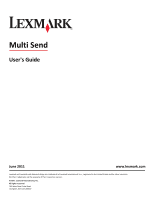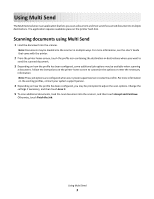Lexmark Apps Multi Send User's Guide - Page 3
Scanning documents using Multi Send
 |
View all Lexmark Apps manuals
Add to My Manuals
Save this manual to your list of manuals |
Page 3 highlights
Using Multi Send The Multi Send solution is an application that lets you scan a document and then send the scanned document to multiple destinations. The application requires available space on the printer hard disk. Scanning documents using Multi Send 1 Load the document into the scanner. Note: Documents may be loaded into the scanner in multiple ways. For more information, see the User's Guide that came with the printer. 2 From the printer home screen, touch the profile icon containing the destination or destinations where you want to send the scanned document. 3 Depending on how the profile has been configured, some additional job options may be available when scanning a document. Follow the instructions on the printer home screen to customize the options or enter the necessary information. Note: These job options are configured when your system support person creates the profile. For more information on the existing profiles, contact your system support person. 4 Depending on how the profile has been configured, you may be prompted to adjust the scan options. Change the settings if necessary, and then touch Scan It. 5 To scan additional documents, load the next document into the scanner, and then touch Accept and Continue. Otherwise, touch Finish the Job. Using Multi Send 3