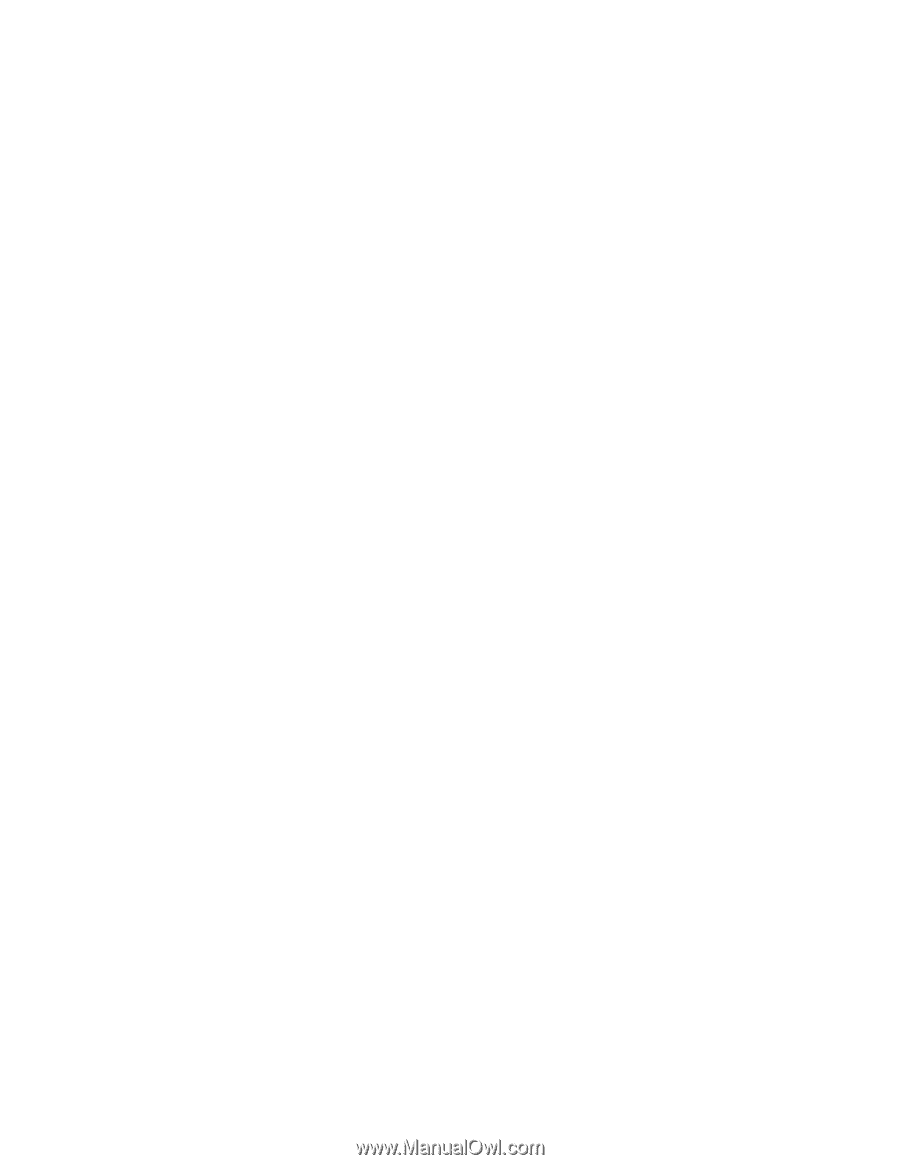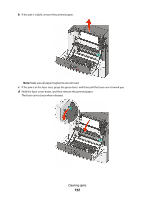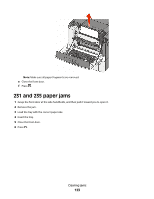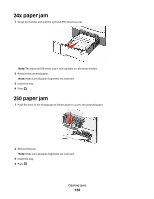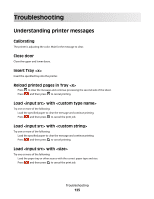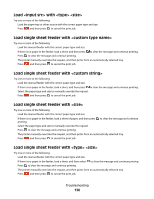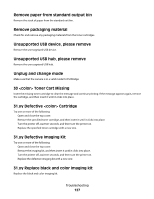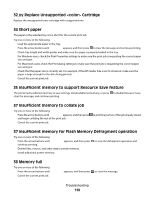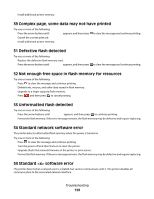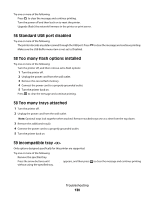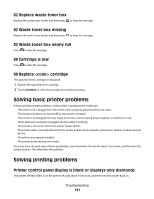Lexmark C540 User's Guide - Page 127
Remove paper from standard output bin, Remove packaging material, Unsupported USB device
 |
View all Lexmark C540 manuals
Add to My Manuals
Save this manual to your list of manuals |
Page 127 highlights
Remove paper from standard output bin Remove the stack of paper from the standard exit bin. Remove packaging material Check for and remove any packaging materials from the toner cartridges. Unsupported USB device, please remove Remove the unrecognized USB device. Unsupported USB hub, please remove Remove the unrecognized USB hub. Unplug and change mode Make sure that the camera is in a valid mode for PictBridge 30 Toner Cart Missing Insert the missing toner cartridge to clear the message and continue printing. If the message appears again, remove the cartridge, and then insert it until it clicks into place. 31.yy Defective Cartridge Try one or more of the following: • Open and close the top cover. • Remove the specified toner cartridge, and then insert it until it clicks into place. • Turn the printer off, wait ten seconds, and then turn the printer on. • Replace the specified toner cartridge with a new one. 31.yy Defective Imaging Kit Try one or more of the following: • Open and close the top cover. • Remove the imaging kit, and then insert it until it clicks into place. • Turn the printer off, wait ten seconds, and then turn the printer on. • Replace the defective imaging kit with a new one. 31.yy Replace black and color imaging kit Replace the black and color imaging kit. Troubleshooting 127