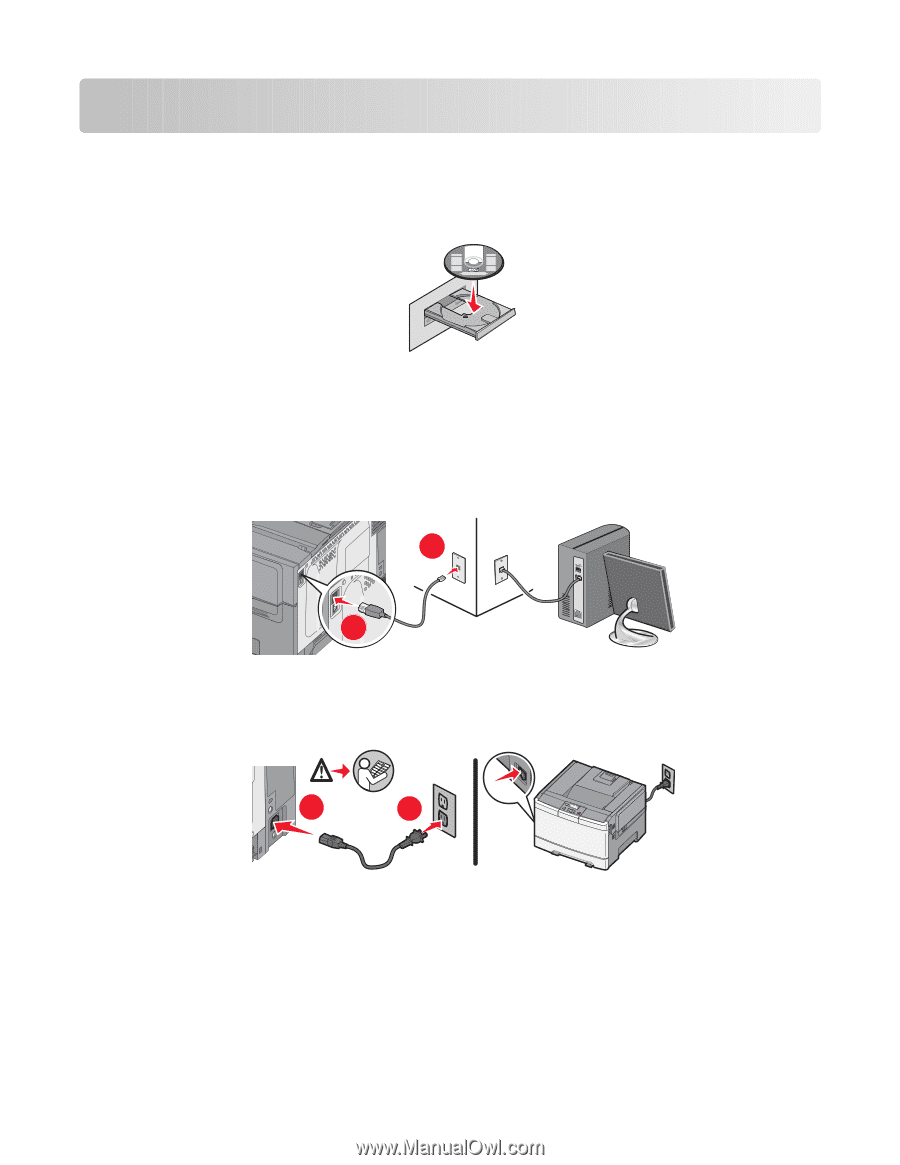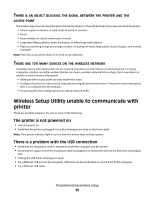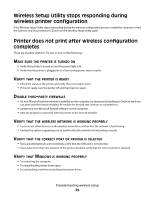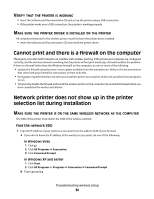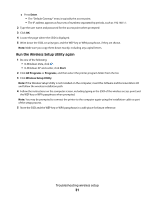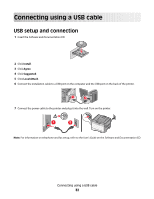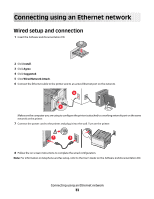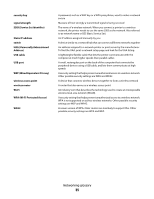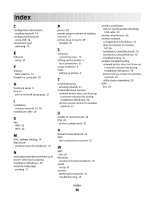Lexmark C544 Wireless Setup Guide - Page 33
Connecting using an Ethernet network, Wired setup and connection
 |
View all Lexmark C544 manuals
Add to My Manuals
Save this manual to your list of manuals |
Page 33 highlights
Connecting using an Ethernet network Wired setup and connection 1 Insert the Software and Documentation CD. Software and Documentation Software and Documentation 2 Click Install. 3 Click Agree. 4 Click Suggested. 5 Click Wired Network Attach. 6 Connect the Ethernet cable to the printer and to an active Ethernet port on the network. 2 1 Make sure the computer you are using to configure the printer is attached to a working network port on the same network as the printer. 7 Connect the power cord to the printer and plug it into the wall. Turn on the printer. 1 2 8 Follow the on screen instructions to complete the wired configuration. Note: For information on telephone and fax setup, refer to the User's Guide on the Software and Documentation CD. Connecting using an Ethernet network 33