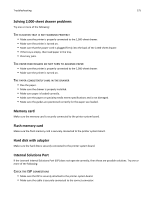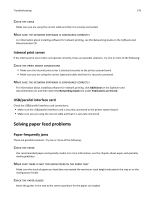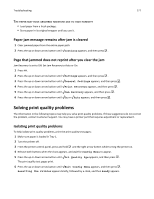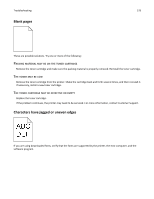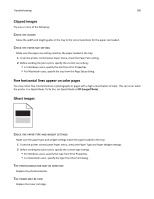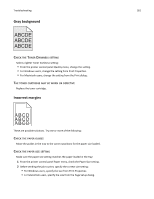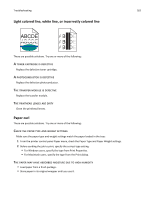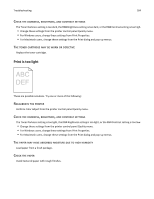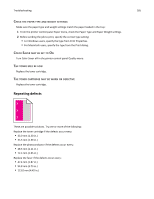Lexmark C736 User Guide - Page 180
Clipped images, Check the guides, Check the paper size setting
 |
View all Lexmark C736 manuals
Add to My Manuals
Save this manual to your list of manuals |
Page 180 highlights
Troubleshooting 180 Clipped images Try one or more of the following: CHECK THE GUIDES Move the width and length guides in the tray to the correct positions for the paper size loaded. CHECK THE PAPER SIZE SETTING Make sure the paper size setting matches the paper loaded in the tray: 1 From the printer control panel Paper menu, check the Paper Size setting. 2 Before sending the job to print, specify the correct size setting: • For Windows users, specify the size from Print Properties. • For Macintosh users, specify the size from the Page Setup dialog. Fine horizontal lines appear on color pages You may notice fine, horizontal lines in photographs or pages with a high concentration of color. This can occur when the printer is in Quiet Mode. To fix this, set Quiet Mode to Off (Image/Photo). Ghost images CHECK THE PAPER TYPE AND WEIGHT SETTINGS Make sure the paper type and weight settings match the paper loaded in the tray: 1 From the printer control panel Paper menu, check the Paper Type and Paper Weight settings. 2 Before sending the job to print, specify the correct type setting: • For Windows users, specify the type from Print Properties. • For Macintosh users, specify the type from the Print dialog. THE PHOTOCONDUCTOR MAY BE DEFECTIVE Replace the photoconductor. THE TONER MAY BE LOW Replace the toner cartridge.