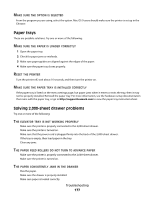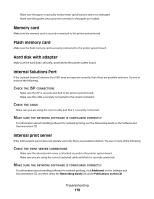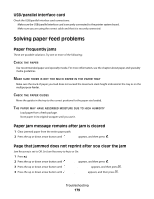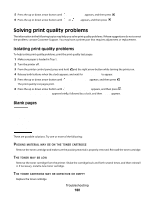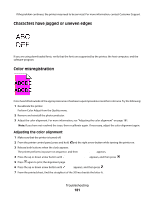Lexmark C736dn User's Guide - Page 182
Clipped images, Fine horizontal lines appear on color s, Ghost images, Submitting selection
 |
View all Lexmark C736dn manuals
Add to My Manuals
Save this manual to your list of manuals |
Page 182 highlights
8 Press the left or right arrow button until that number is displayed, and then press . Submitting selection appears. 9 Repeat steps 6 through 8 to align sets A through L. 10 Press . 11 Press . 12 Press the up or down arrow button until Exit Config Menu appears, and then press . Resetting the Printer appears briefly, followed by a clock, and then Ready appears. Clipped images Try one or more of the following: CHECK THE GUIDES Move the width and length guides in the tray to the correct positions for the paper size loaded. CHECK THE PAPER SIZE SETTING Make sure the paper size setting matches the paper loaded in the tray: 1 From the printer control panel Paper menu, check the Paper Size setting. 2 Before sending the job to print, specify the correct size setting: • For Windows users, specify the size from Print Properties. • For Macintosh users, specify the size from the Page Setup dialog. Fine horizontal lines appear on color pages You may notice fine, horizontal lines in photographs or pages with a high concentration of color. This can occur when the printer is in Quiet Mode. To fix this, set Quiet Mode to Off (Image/Photo). Ghost images Troubleshooting 182