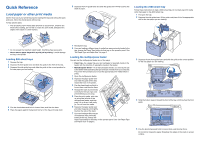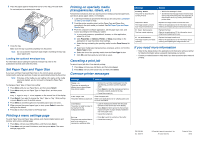Lexmark C752 Quick Reference
Lexmark C752 Manual
 |
View all Lexmark C752 manuals
Add to My Manuals
Save this manual to your list of manuals |
Lexmark C752 manual content summary:
- Lexmark C752 | Quick Reference - Page 1
bypass feeder-As a manual bypass feeder, you send a print job to the feeder while specifying the type and size of media from your computer. The printer then prompts you to load the appropriate print media before it prints. 1 Open the multipurpose feeder. 2 Squeeze the paper guide lever and slide the - Lexmark C752 | Quick Reference - Page 2
Maintenance The image transfer unit needs replacing. Actions • Wait for the message to clear. • Sometimes this message means the driver data did not match what the printer was expecting. If the situation recurs, try printing from another printer driver. Replace the image transfer unit and the fuser
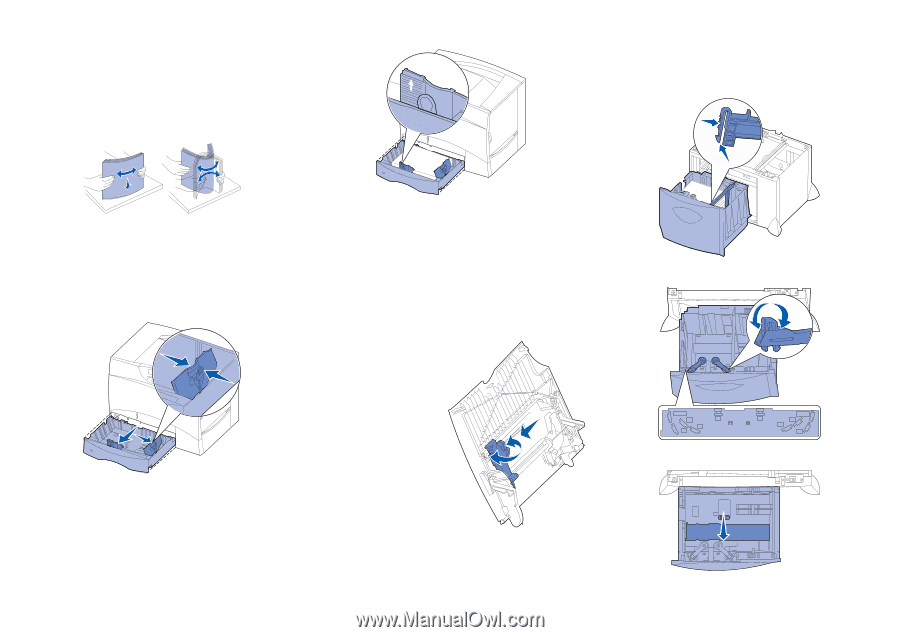
Quick Reference
Load paper or other print media
Get the most out of your printer by properly loading the trays and se
tting the types
and sizes. Never mix media types within a tray.
To help prevent jams:
•
Flex all stacks of print media back and forth to loosen them, and then
fan
them before loading. Do not fold or crease the print media. Straighten the
edges of the stack on a level surface.
•
Do not exceed the maximum stack height. Overfilling may cause jam
s.
•
Never remove paper trays while a print job is printing.
It could damage
the tray or the printer.
Loading 500-sheet trays
1
Remove the tray.
2
Squeeze the front guide lever and slide the guide to the front of the tray.
3
Squeeze the side guide lever and slide the guide to the correct position for
the size paper you are loading.
4
Flex the sheets back and forth to loosen them, and then fan them.
5
Place the paper against the back left corner of the tray, print side down.
6
Squeeze the front guide lever and slide the guide until it firmly touc
hes the
stack of paper.
7
Reinstall the tray.
8
If you are loading a different type of media than was previously loaded in the
tray, change the Paper Type setting for that tray on the operator panel. See
“Set Paper Type and Paper Size” on page 2.
Loading the multipurpose feeder
You can use the multipurpose feeder one of two ways:
•
Paper tray
—As a paper tray, you can load paper or specialty media in the
feeder with the intention of leaving the media in the feeder.
•
Manual bypass feeder
—As a manual bypass feeder, you send a print job
to the feeder while specifying the type and size of media from your computer.
The printer then prompts you to load the appropriate print media before it
prints.
1
Open the multipurpose feeder.
2
Squeeze the paper guide lever
and slide the guide all the way
toward the front of the printer.
3
Flex the sheets back and forth to
loosen them, and then fan them.
4
Arrange the stack of print media
correctly for the size, type, and
print method you are using.
5
Place the print media, print side
up, along the left side of the
multipurpose feeder, and then
push it in as far as it will easily
go. Do not force the media.
6
Squeeze the paper guide lever
and slide the guide until it lightly
touches the side of the stack.
7
If you are loading a different type
of media than was previously
loaded in the tray, change the
Paper Type setting for that tray on the operator panel. See “Set Paper Type
and Paper Size” on page 2.
Loading the 2000-sheet tray
Follow these instructions to load a 2000-sheet tray.
Do not load any print media
other than paper in the 2000-sheet tray.
1
Pull open the tray.
2
Squeeze the side guide lever, lift the guide, and place it into the appr
opriate
slot for the size paper you are loading.
3
Squeeze the two front guide levers and slide the guide to the correct position
for the size paper you are loading.
4
Slide the bottom support toward the front of the tray until it touches the front
guide.
5
Flex the sheets back and forth to loosen them, and then fan them.
Do not fold or crease the paper. Straighten the edges of the stack on a level
surface.
LT.LG
LT.LG
EX
EX
A4
A4
B5
B5
A5
A5