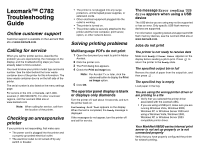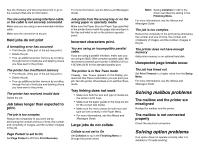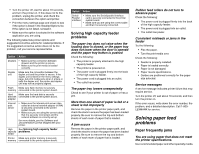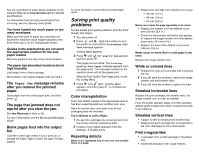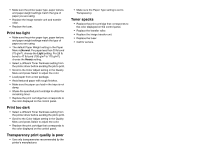Lexmark C782 Troubleshooting Guide - Page 2
Solving mailbox problems, Solving option problems - driver
 |
View all Lexmark C782 manuals
Add to My Manuals
Save this manual to your list of manuals |
Page 2 highlights
See the Software and Documentation CD or go to the Lexmark Web site for information. You are using the wrong interface cable, or the cable is not securely connected Make sure you are using a recommended interface cable. Make sure the connection is secure. Held jobs do not print A formatting error has occurred • Print the job. (Only part of the job may print.) • Delete the job. • Free up additional printer memory by scrolling through the list of held jobs and deleting others you have sent to the printer. The printer has insufficient memory • Print the job. (Only part of the job may print.) • Delete the job. • Free up additional printer memory by scrolling through the list of held jobs and deleting others you have sent to the printer. The printer has received invalid data Delete the job. Job takes longer than expected to print. The job is too complex Reduce the complexity of your print job by eliminating the number and size of fonts, the number and complexity of images, and the number of pages in the job. Page Protect is set to On Set Page Protect to Off from Print Recovery. For more information, see the Menus and Messages Guide. Job prints from the wrong tray or on the wrong paper or specialty media Make sure the Paper Size and Paper Type specified in the printer driver match the paper size and type in the tray and what is set on the printers operator panel. Incorrect characters print. You are using an incompatible parallel cable. If you are using a parallel interface, make sure you are using an IEEE 1284-compliant parallel cable. We recommend Lexmark part number 1329605 (10 ft) or 1427498 (20 ft) for the standard parallel port. The printer is in Hex Trace mode If Ready. Hex Trace appears on the display, you must exit Hex Trace mode before you can print your job. Turn the printer off and back on to exit Hex Trace mode. Tray linking does not work • Make sure both the size and type of media are the same in both trays. • Make sure the paper guides in the trays are set for the correct size media. • Make sure the menu values for both size and type are set correctly in the Paper Menu. • For more informations, see the Menus and Messages Guide. Large jobs do not collate. Collate is not set to On Set Collation to On in the Finishing Menu or through the printer driver. Note: Setting Collation to Off in the driver overrides the setting in the Finishing Menu. For more informations, see the Menus and Messages Guide. The job is too complex. Reduce the complexity of the print job by eliminating the number and size of fonts, the number and complexity of images, and the number of pages in the job. The printer does not have enough memory Add printer memory or an optional hard disk. Unexpected page breaks occur. The job has timed out Set Print Timeout to a higher value from the Setup Menu. For more informations, see the Menus and Messages Guide Solving mailbox problems The mailbox and the printer are misaligned Realign the mailbox and the printer. The mailbox is not connected properly Check the electrical connection. Solving option problems If an option does not operate correctly after it is installed or if it quits working: