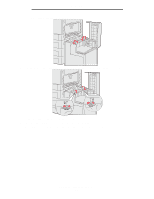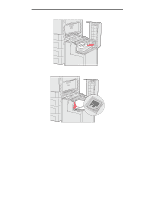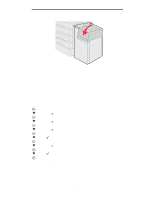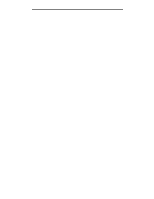Lexmark C920 User's Guide - Page 64
Paper Menu, Paper Size/Type, MP Feeder Size/Type, Ready - windows 8
 |
View all Lexmark C920 manuals
Add to My Manuals
Save this manual to your list of manuals |
Page 64 highlights
Printing 5 Load the media in the tray and push the set button to raise the media for feeding. Use the stack height label as a guide for stack height when loading print media. Loading paper, transparencies, or envelopes Note: Letterhead or other preprinted paper must be loaded differently depending on the options you have installed. Load envelopes flap side down. Orient them as indicated by the icons on the multipurpose feeder. - Never use envelopes with stamps, clasps, snaps, windows, coated linings, or self-stick adhesives. These envelopes may severely damage the printer. Note: Load only one size and type of print media at a time in the multipurpose feeder. Do not mix sizes and types in the same tray. Loading letterhead or preprinted paper • Print side face up for simplex (single-sided) printing • Print side face down for duplex printing • Do not fill paper above the load line. Overfilling the tray may cause jams. 6 Set the Paper Size and Paper Type for the multipurpose feeder (MP Feeder Size and MP Feeder Type) to the correct value for the print media you loaded. a Press on the operator panel. b Press until you see Paper Menu. c Press . d Press until you see Paper Size/Type. e Press . f Press until you see MP Feeder Size/Type. g Press . h Press until the appears next to the media size you loaded. i Press . j Press until you see MP Feeder Size/Type. k Press . l Press until the appears next to the media type you loaded. m Press . The printer returns to the Ready state. Loading the multipurpose feeder 64