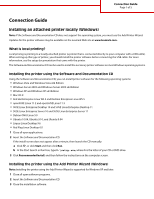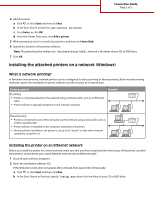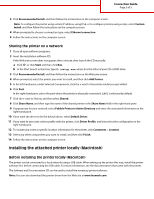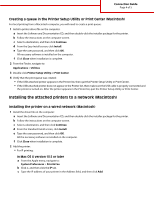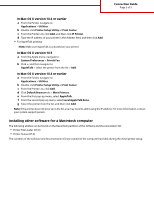Lexmark C925 Connectivity Guide - Page 4
Installing the attached printers to a network Macintosh - mac driver
 |
View all Lexmark C925 manuals
Add to My Manuals
Save this manual to your list of manuals |
Page 4 highlights
Connection Guide Page 4 of 5 Creating a queue in the Printer Setup Utility or Print Center (Macintosh) For local printing from a Macintosh computer, you will need to create a print queue: 1 Install a printer driver file on the computer. a Insert the Software and Documentation CD, and then double-click the installer package for the printer. b Follow the instructions on the computer screen. c Select a destination, and then click Continue. d From the Easy Install screen, click Install. e Type the user password, and then click OK. All necessary software is installed on the computer. f Click Close when installation is complete. 2 From the Finder, navigate to: Applications > Utilities 3 Double-click Printer Setup Utility or Print Center. 4 Verify that the print queue was created: • If the USB-attached printer appears in the Printer list, then quit the Printer Setup Utility or Print Center. • If the USB-attached printer does not appear in the Printer list, then make sure the USB cable is properly connected and the printer is turned on. After the printer appears in the Printer list, quit the Printer Setup Utility or Print Center. Installing the attached printers to a network (Macintosh) Installing the printer on a wired network (Macintosh) 1 Install the driver file on the computer: a Insert the Software and Documentation CD, and then double-click the installer package for the printer. b Follow the instructions on the computer screen. c Select a destination, and then click Continue. d From the Standard Install screen, click Install. e Type the user password, and then click OK. All the necessary software is installed on the computer. f Click Close when installation is complete. 2 Add the printer: • For IP printing: In Mac OS X version 10.5 or later a From the Apple menu, navigate to: System Preferences > Print & Fax b Click +, and then click the IP tab. c Type the IP address of your printer in the Address field, and then click Add.