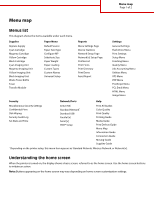Lexmark C925 Menu Map - Page 2
Menu map
 |
View all Lexmark C925 manuals
Add to My Manuals
Save this manual to your list of manuals |
Page 2 highlights
1 2 3 4 Menu map Page 2 of 2 87 6 5 Display item Description 1 Change Language Allows you to temporarily change the primary language and reports on the display; they will remain in effect unless changed 2 Bookmarks Allows you to create, organize, and save a set of bookmarks (URLs) into a tree view of folders and file links 3 Held Jobs Displays all held jobs 4 USB Displays files on a USB drive 5 Menus Displays the menus 6 Status message bar • Shows the current printer status such as Ready or Busy Note: Make sure Ready appears before performing any printer task. • Shows printer conditions such as Toner Low or Cartridge Low • Shows intervention messages and gives instructions for the printer to continue processing 7 Status/Supplies Displays a warning or error message whenever the printer requires intervention to continue processing Touch this to access the messages screen for more information on the message, and how to clear it. 8 Tips Opens context-sensitive Help information on the touch screen Note: All menus have a Tips button. This may also appear on the home screen: Display item Search Held Jobs Description Searches on any of the following items and returns search results: • User names for held or confidential print jobs • Job names for held jobs, excluding confidential print jobs • Profile names • Bookmark container or print job names • USB container or print job names for supported file types